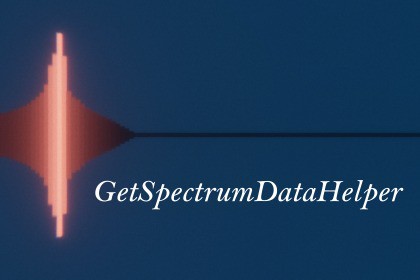
The GetSpectrumDataHelper asset comes with script called GetSpectrumDataHelper(GSDH) which is what analyzes the audio, and three example audio visualizers.A tool to give you great control of the GetSpectrumData functionality in Unity right out of the box and get started making cool audio visualizers. The GSDH script calls the Unity native Audiosource.GetSpectrumData() method to perform an FFT transform on the audio signal to analyze the amplitude of a range of frequencies. GSDH always returns 128 values corresponding to the musical frequencies on a piano as well as an octave below and two above.These 128 values are obtained by selecting from the return data of the GetSpectrumData() method. Therefore the accuracy of those 128 values does depend on the number of samples the GetSpectrumData() method uses, which can be set by a dropdown selection in the inspector of the GSDH script.Although a number such as 512 or 1024 samples may seem like plenty for an audio visualizer it actually will not give very give very good accuracy for base notes or even the third octave of the keyboard because the FFT transform divides up the range of frequencies sampled linearly, whereas the distribution of frequency in music and on a keyboard, as well the way he hear it is logarithmic. It is recommended to set the number of samples to 2048 or higher for decent to good precision with lower frequency notes. So the takeaway is that GSDH’s 128 return values help our data relate better to how we hear frequencies/music.GSDH also returns its 128 values as decibel values (instead of voltage) which also help the data relate better to the way we perceive volume. There is a slider for the reference value (decibels always need a reference value since they are a relative measurement) which helps bring the db values out of the (correctly) negative to 0 range of the digital audio world and into the 0 to positive range so it can be used to drive an audio visualizer’s given parameters. This is done by setting the reference value to a number very close to 0.To get started using GSDH you can open up any one of the three example scenes, replace the audio in the audio source game object with audio of your choosing and hit play.








