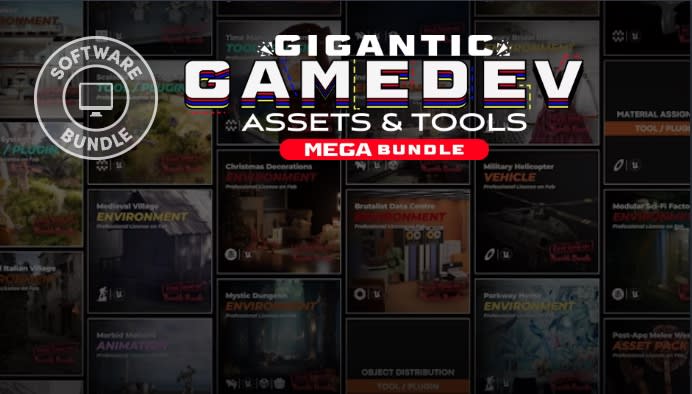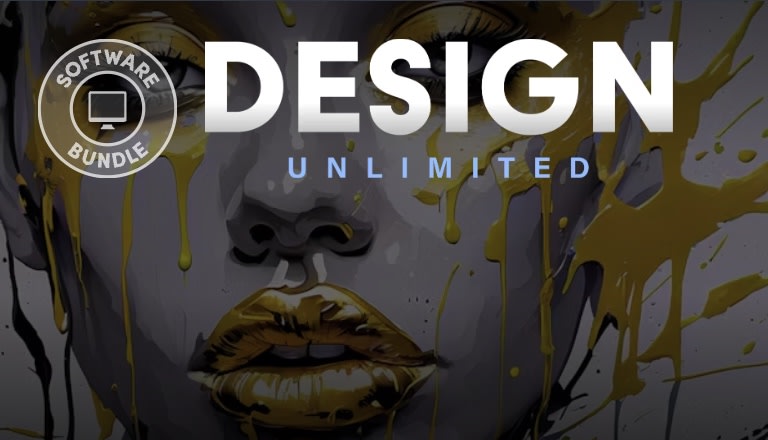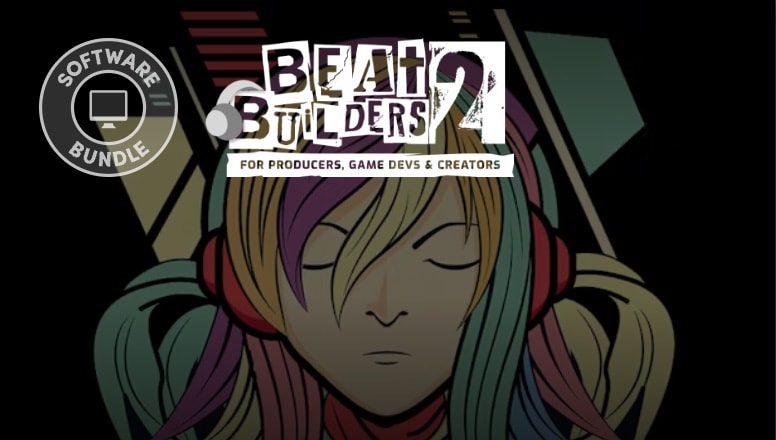One of the elements that negatively effects the performance of a 3d application is frequent communication between the GPU and the CPU. To keep your games running smooth you need to keep this communication less frequent. There are two main factors that increase this communication.
Draw Calls: A draw call is a call to the GPU to draw objects. A lot of meshes that use different materials, all cannot be sent to the GPU in a single draw call to be rendered. Thus they cause a lot of draw calls. One way around this problem is to combine several meshes together, ultimately lowering their count.
SetPass Calls: Draw call sets up a mesh and submits it for rendering, whereas a SetPass call is when all the data from a material for rendering a mesh is setup. Each time a material is changed, it results in a new SetPass call. So to lower this number you can combine/merge materials to keep their count low.
In short If you have a complex scene containing a lot of 3d models with a lot of meshes that use a lot of different materials, the overall performance of your game will suffer. Batch few is a Mesh combining and Material merging solution for unity that aims to solve this problem by allowing you to optimize high quality complex 3d scenes by lowering DrawCalls and SetPass calls with a few clicks and, without the need of writing even a single line of code.
Mesh and material combining are especially useful when developing for resource constrained platforms like mobile phones or other low end devices. This can also help eliminate your expenses for artists.
If you're looking for a complete optimization package that does this and much more, check out
Poly Few
If you have already purchased PolyFew then there is no need of purchasing BatchFew seperately. PolyFew already comes with BatchFew integrated.
│
Read the API Docs
│
Forum Thread
│
Get in touch
│
Supported features:
▓ Mesh combining and Material combining in one package.
▓ Supports combining both Static and Skinned meshes. Even supports combining rigged Skinned meshes and or Skinned meshes with blendshape/morph animations.
▓ Combine materials using Texture Arrays. Only supports the Standard Shader (Specular and Non Specular setup).
▓ Texture Array based material combiner doesn't suffer with the common problems of texture atlases like texture bleeding, resolution limitation and no tiled texture support.
▓ Allows adjusting individual material properties even after combining materials together.
▓ Packs everything in a convenient inspector window that pops up right under the components hierarchy.
▓ No coding knowledge is required. Use the full features of the tool in editor mode without writing even a single line of code.
▓ All the source code is included without encapsulation using dll files or any other means.
▓ Includes editor tooltips for every control to ease understanding and usage of the tool.
A README file is included in the package to help understand the usage and the various options of this tool. A demo scene is also included to assist in learning the usage of the tool.
PS: I have just started on the asset store as a single developer and as such it would help me a lot if you could spare a few moments of your time and leave a review.
Requirements & Limitations:
► Unity Editor 2017 and Above is required.
► Scripting Runtime Version Required: .NET 4.6 Equivalent or Above. Go to PlayerSettings > Configuration > Scripting Runtime Version and change it to .NET 4.6 equivalent or Above
► Material combiner can only combine materials that use the Standard Shader or its variants (Standard Specular etc).
► The material combiner uses texture arrays to combine materials and not texture atlases. Not all platforms support texture arrays. Check platform support here ───────────────
https://docs.unity3d.com/560/Documentation/Manual/SL-TextureArrays.html
► In Unity 2017.2 and below, mesh combiner won't combine meshes if the combined mesh exceeds the maximum vertex count of 65534. This is a limitation in older versions of Unity.
Refund Policy:
Refunds without a legitimate reason won't be considered, especially if they fall under the following:
►You accidentally purchased the asset.
►You purchased the asset but found out that another asset XYZ allows you to achieve the same.
► You didn't carefully read the Requirements & Limitations section for the asset on the asset store description and purchased the asset. Now you find that your version of Unity editor or the environment settings don't confirm to the points listed in the Requirements & Limitations section in the asset description, so the asset isn't working as expected.
► You didn't read the Runtime API docs before making the purchase and expect the APIs to do more.
► You didn't read this section before making the purchase.
► The asset does what it is supposed to do and as listed in the description and other relevant documents, but you still don't find it useful.