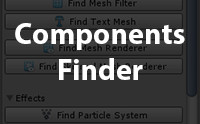
You want an easy and quick way to display in your Scene only gameObjects with a specific component on it (Rigidbody, BoxCollider, AudioSource, etc.).
The Components Finder tool is the solution.
This tool is a one-click way to find what gameObjects in the current Scene have a specified component on it.
How to use it ?
Once you have installed the package, just open the Components Finder window and click on the button corresponding the specified component you want to find on the scene. Easy and effective !
Features :
- Find every Unity default components :
This tool works for the different default components in Unity. The list of components you can find with this tool depends of the Unity version you are currently using.
- Find scripts you have created :
All the scripts you can instantiate are automatically added to the Scripts category of the Components Finder window. They are sorted by their namespaces in this window.
- Displays the component icon :
For most components, the component icon is displayed on the corresponding button icon, in order to allow you to find faster the component you're looking for.
- Same component categories as Unity :
There is a lot of different components in Unity. That's why in the Component Menu in Unity, components are separated in differents categories. This tool does the same thing for its window, and re-uses the same different categories and the same display order as the Component Menu in Unity, so you don't have to change your habits.
- Fold / fold out component categories (with save) :
You can fold or fold out every component category of your choices, to show or hide components that you're used or not used to looking for. Each fold / fold out is save in the EditorPrefs, so when you close and re-open Unity, your fold / fold out will be saved.
Donations accepted.







