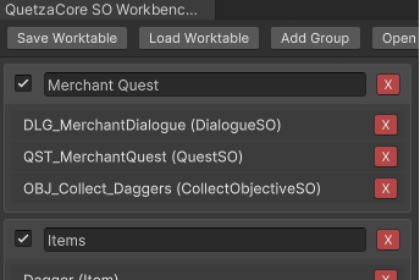
QuetzaCore SO Workbench: Your dedicated "worktable" for Scriptable Objects. Centralize editing, eliminate folder navigation for multiple SOs, and save time. Save/load custom worktables for efficiency!Built on Unity6Minimum: Unity 2021.3 QuetzaCore SO Workbench is a Unity editor tool that provides a centralized panel for managing your current task's Scriptable Objects. It allows developers to "pin" references to ScriptableObjects to a single, convenient view, eliminating the need for constant navigation between different project folders.Understanding the Terminology:QuetzaCore SO Workbench: This is the name of the overall Unity editor tool itself – your dedicated environment for Scriptable Object management.Worktable: This refers to the customizable panel within the Workbench where you actively "pin" and edit a curated set of Scriptable Objects for a specific task. You can save and load different "Worktables."Use case example: You're working on a quest that uses several different Scriptable Objects. You can pin them to your active Worktable, edit them directly through the Workbench's integrated Inspector, and have them all easily accessible in one location while you work. Once you're done, you can simply 'Clear Worktable' and move on to the next task.This streamlines batch editing and multi-SO management, a common pain point for developers.Want to keep a specific setup available for later? The QuetzaCore SO Workbench allows you to save and load multiple custom Worktables, which will persist even if you close Unity. You are in control of when to clear your active Worktable.Think of the QuetzaCore SO Workbench as your dedicated, persistent workspace. Within it, you create and manage individual 'Worktables'—like an empty table where you place the parts (Scriptable Objects) you need for your current task. You perform the necessary work with these parts, and when your task is complete, you can clear the table and proceed to the next.Important: This is an Editor mode tool, not a runtime tool. It modifies your underlying asset data directly, ensuring changes persist between editor sessions.ScriptableObject Focus: Specifically designed for editing ScriptableObject-derived assets, accepting only ScriptableObject assets.Unified Asset Panel: A single, dockable editor window to hold references to ScriptableObject assets.Reference-Based: Pinned items are shortcuts to the original assets, ensuring your project's folder structure remains unchanged.Drag-and-Drop Pinning: Easily add ScriptableObject assets to the worktable by dragging them from the Project window.Context Menu Integration: Right-click ScriptableObject assets in the Project window to "Pin" them directly to the worktable.Live Editing: Selecting a pinned asset shows it directly in the Inspector for immediate editing via a built-in Inspector tab.Asset Grouping: Create collapsible groups within the worktable to organize assets by feature or task.Worktable Persistence: The layout and contents of your worktable are saved and reloaded between Unity sessions.Split-Panel Interface: Adjustable panel and window size.Clear Worktable: Provides an option for easy cleanup of the worktable.Techniques Used:My primary use of AI/ML has been through the application of large language models (LLMs) for code generation and refinement. Specifically, I leveraged these models as a powerful co-developer and assistant in the programming workflow.How AI/ML Was Leveraged:The AI/ML models were integrated into the development process in the following ways:Code Generation: AI assisted in generating foundational code snippets, boilerplate, and initial implementations for various functionalities within the asset. This accelerated the initial development phase.Problem Solving & Debugging: The AI was used to help identify potential issues, suggest solutions for complex programming challenges, and assist in debugging by analyzing error messages and proposing fixes.Refactoring & Optimization: AI provided suggestions for refactoring existing code to improve readability, maintainability, and performance.It's important to note that while AI contributed significantly to the coding process, all generated code was thoroughly planned, reviewed and tested by a human developer to ensure quality, functionality, and adherence to project standards. The AI acted as an intelligent assistant, augmenting the development workflow rather than autonomously creating the entire codebase.








