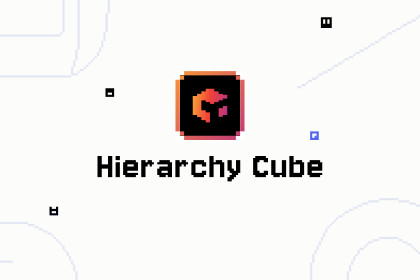
editor extension that displays component icons in the Hierarchy window, enhancing scene management with easy hotkey toggle functionality.This tool enhances Unity Hierarchy window by displaying component icons (Button, Scrollbar, Image, etc.) for GameObjects. Toggle visibility with Ctrl+Shift+` shortcut. Supports Light/Dark themes, Unity 2020.3+, and works with Built-in/URP projects. No setup required, no dependencies, editor-only extension, safe to add/remove anytime.Use documentation:http://jxaytl13.github.ioHierarchyVisionPlus enhances Unity's Hierarchy window by displaying intuitive component icons next to GameObjects. Key features:Automatic icon display for UI components (Button, Scrollbar, Image)Support for common components (Audio, Camera, Light)Quick toggle with Ctrl+Shift+` shortcutCompatible with Unity 2020.3+Works with both Built-in and URP pipelinesSupports Light and Dark editor themesInstallation is straightforward - just import the package and the tool automatically integrates into your Unity editor. No coding or setup required. The tool is lightweight, editor-only, and can be safely added or removed at any project stage.Use Ctrl+Shift+~ to toggle icon display on/off. Icons update automatically as you add or modify components, making it easier to identify and manage scene objects at a glance. Use document links: https://jxaytl13.github.ioHierarchyVision PlusA powerful Unity editor extension package that provides enhanced Hierarchy and Project view functionality.FeaturesHierarchy View EnhancementAdvanced filtering and search functionalityObject color managementQuick material preview and renamingCustom node iconsTree connection line visualizationProject View EnhancementCustom folder colorsFolder connection line visualizationPreset color pickerCompatibility NotesSupports all Unity versions from 2020.3 and aboveUses new prefab workflow in Unity 2020.3 and aboveUses experimental prefab workflow in Unity 2020.3All core features remain consistent across supported versionsSystem RequirementsUnity 2020.3.0f1 or higherWindows/MacOS/LinuxInstallation StepsIn Unity Editor, select Assets > Import Package > Custom PackageSelect the downloaded EditorExtension.unitypackage fileEnsure all files are selected and click "Import"Usage InstructionsHierarchy Extension Features1. Filter ModeUse search box for real-time filteringQuick location of scene objects2. Material ViewerPreview and edit materials directly in HierarchyQuick material color modification3. Node IconsToggle custom node iconsIntuitive object type identification4. Tree ViewDisplay object hierarchy relationshipsCustom connection line colors and stylesProject Extension Features1. Folder ColorsRight-click folders to select colorsSupport for preset and custom colorsOptional application to subfolders2. Connection LinesClear visualization of folder hierarchyCustomizable connection line stylesShortcuts`Ctrl + Shift + ~`: Toggle between node icons and component icons`~`: Toggle Hierarchy filter mode (Hierarchy window shows only selected nodes)`Alt + ~`: Toggle Scene filter mode (Scene window shows only selected nodes)Hold `Alt` + click node icon in Hierarchy window: Change node selection background colorHold `Alt` + click folder icon in Project window: Change folder selection background colorLeft-click on the material color block on the right side of the Hierarchy window to locate the material.Hover over the material color block and hold the Ctrl key to preview the material.Double-click the material color block with left mouse button to edit the material name.Important NotesBackup your project before first useSome features may affect editor performance, enable as neededFor compatibility issues, ensure using the latest versionTechnical SupportEmail: [455471553@qq.com]Issue Tracking: [T·L]







