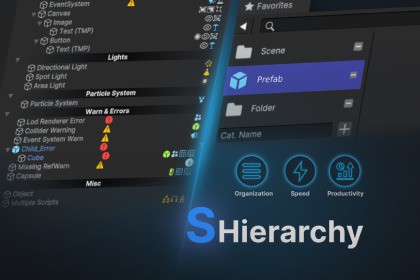
Optimize Unity development with Smart Hierarchy and sFavorite: automatic component icons, Quick Inspector, error tracking, and organized asset management for improved productivity and workflowSmart Hierarchy and sFavorite for Unity: Boost Productivity, Organization, and PerformanceSmart Hierarchy and sFavorite are powerful Unity development tools designed to optimize productivity and streamline organization. By providing features like automatic component icons, a Quick Inspector, error tracking, and asset management, these tools enhance Unity development, making it faster, more intuitive, and less error-prone.Key Features of Smart Hierarchy:Automatic Component Icons: Instantly assign intuitive, recognizable icons to GameObjects in your Hierarchy window. This helps Unity developers easily identify and organize components, speeding up scene navigation and management.Runtime Save Component: Save and preserve component values during runtime, allowing you to retain changes made in play mode for debugging or testing adjustments. This feature ensures you don’t lose any modifications when you stop the game.Pin & Pin Tracker: Pin critical objects in your scene for quick access. The Pin Tracker window lets you view and manage all pinned objects, optimizing testing and debugging workflows.Customizable Inspector Attributes:[Label] Attribute: Add informative labels on top of serialized fields to provide extra context, improving the clarity of your code’s functionality.[Button] Attribute: Easily create clickable buttons in the Inspector to execute functions directly from the editor, saving valuable development time.[ReadOnly] Attribute: Make specific fields or properties visible but non-editable, ensuring essential values can’t be accidentally modified during development.[EnableIf] / [DisableIf] Attributes: Control field visibility and interaction dynamically based on specific conditions, offering a more customized Inspector experience.[ShowIf] / [HideIf] Attributes: Manage the display of fields based on conditions, improving UI clarity and reducing unnecessary clutter.[Separator] Attribute: Organize your Inspector view with separator lines that enhance component grouping for better readability.[MinMaxSlider] Attribute: Create adjustable sliders for Vector2 fields, providing an easy way to manipulate min/max values directly in the Inspector.Quick Inspector:Each component icon in the Smart Hierarchy tool enables quick access to a focused Inspector view, speeding up editing and adjustments without the need to navigate through multiple layers.Custom Icons:Personalize your Unity workspace with custom icons for components and scripts, improving scene navigation and asset identification.Error and Warning Tracking:Efficiently track and resolve common issues with a robust error tracking system that identifies:Negative Colliders: Colliders with negative dimensions that could affect physics.Missing Scripts: GameObjects lacking required scripts.LOD Issues: Missing renderers in Level of Detail groups.Duplicate Event Systems/Audio Listeners: Alerts for multiple instances causing conflicts.Missing References: Flags scripts with missing serialized references.Streamline Asset Management with sFavorite for UnitysFavorite is the perfect complement to Smart Hierarchy, offering a simple and efficient way to manage your assets in Unity. It helps you stay organized by grouping your most-used assets, scripts, and prefabs, providing fast access and improving your workflow.Key Features of sFavorite:Organized Asset Management: Categorize and group assets, scripts, and prefabs for quick access. This feature keeps your project organized and minimizes search time for frequently used files.Efficient File Access: Quickly drag and drop files into the sFavorite window for streamlined asset management. The search function allows you to find specific assets within seconds, while category collapse helps keep the interface clean and uncluttered.Streamlined Workflow: Interact directly with files in the sFavorite window—open assets with a simple double click or view their file paths with a single click, significantly reducing the time spent navigating the Project window.Unlock the Full Potential of Your Unity Projects with Smart Hierarchy and sFavoriteTogether, Smart Hierarchy and sFavorite provide an all-in-one toolkit for Unity developers. These tools simplify scene management, error resolution, and asset organization, enabling a more efficient and productive development process. Whether you're working on a game, application, or tool, these Unity plugins are designed to maximize your development time and improve workflow efficiency.Automatic Component Icons:Automatically assigns intuitive, visually distinct icons to GameObjects and components in the Unity Hierarchy window.Helps developers quickly identify MonoBehaviour scripts, colliders, renderers, and custom components, which speeds up scene navigation and debugging.Runtime Save Component:Allows the preservation of component field values during play mode to retain changes made while testing and debugging.Useful for situations where developers need to avoid losing modifications when exiting play mode, especially for debugging complex systems.Pin & Pin Tracker:The Pin system allows developers to "pin" important GameObjects for quick access throughout development.The Pin Tracker window lists all pinned objects, providing a streamlined way to interact with frequently used GameObjects, assets, and components.Customizable Inspector Attributes:[Label]: Create descriptive labels for serialized fields, improving visibility and understanding of each field's purpose.[Button]: Easily add clickable buttons to the Inspector to trigger specific methods in the editor, improving debugging and testing efficiency.[ReadOnly]: Lock specific fields as read-only to prevent accidental edits, ensuring integrity for important values.[EnableIf] / [DisableIf]: Dynamically toggle field visibility based on conditions in real-time, enhancing the Inspector's interactivity.[ShowIf] / [HideIf]: Dynamically display or hide fields based on conditions, providing a cleaner UI for large scripts or settings.[Separator]: Adds visual separation between different sections of serialized data, improving readability and organization in the Inspector.[MinMaxSlider]: Provides a custom slider UI for Vector2 fields, allowing developers to easily adjust values within a specified range in the Inspector.Quick Inspector:Each component icon in the Smart Hierarchy tool allows developers to open a focused Inspector view with a single click, reducing time spent navigating through multiple layers of the Unity Inspector window.Custom Icons:Custom icons can be assigned to GameObjects, scripts, or third-party packages, improving scene navigation, asset management, and the overall visual organization of Unity projects.Error and Warning Tracking:Missing Serialized References: Highlights scripts with unassigned serialized fields, helping developers fix missing references quickly. Smart Hierarchy provides built-in error tracking to flag common issues, such as:Negative Colliders: Flags colliders with negative scale values that could interfere with Unity's physics calculations.Missing Scripts: Identifies GameObjects with missing or unassigned MonoBehaviour scripts.Missing Renderers in LOD Groups: Flags Level of Detail (LOD) groups missing necessary renderers that might cause issues in performance or rendering.Duplicate Event Systems/Audio Listeners: Alerts when multiple EventSystems or AudioListeners are present in a scene, potentially causing conflicts.








