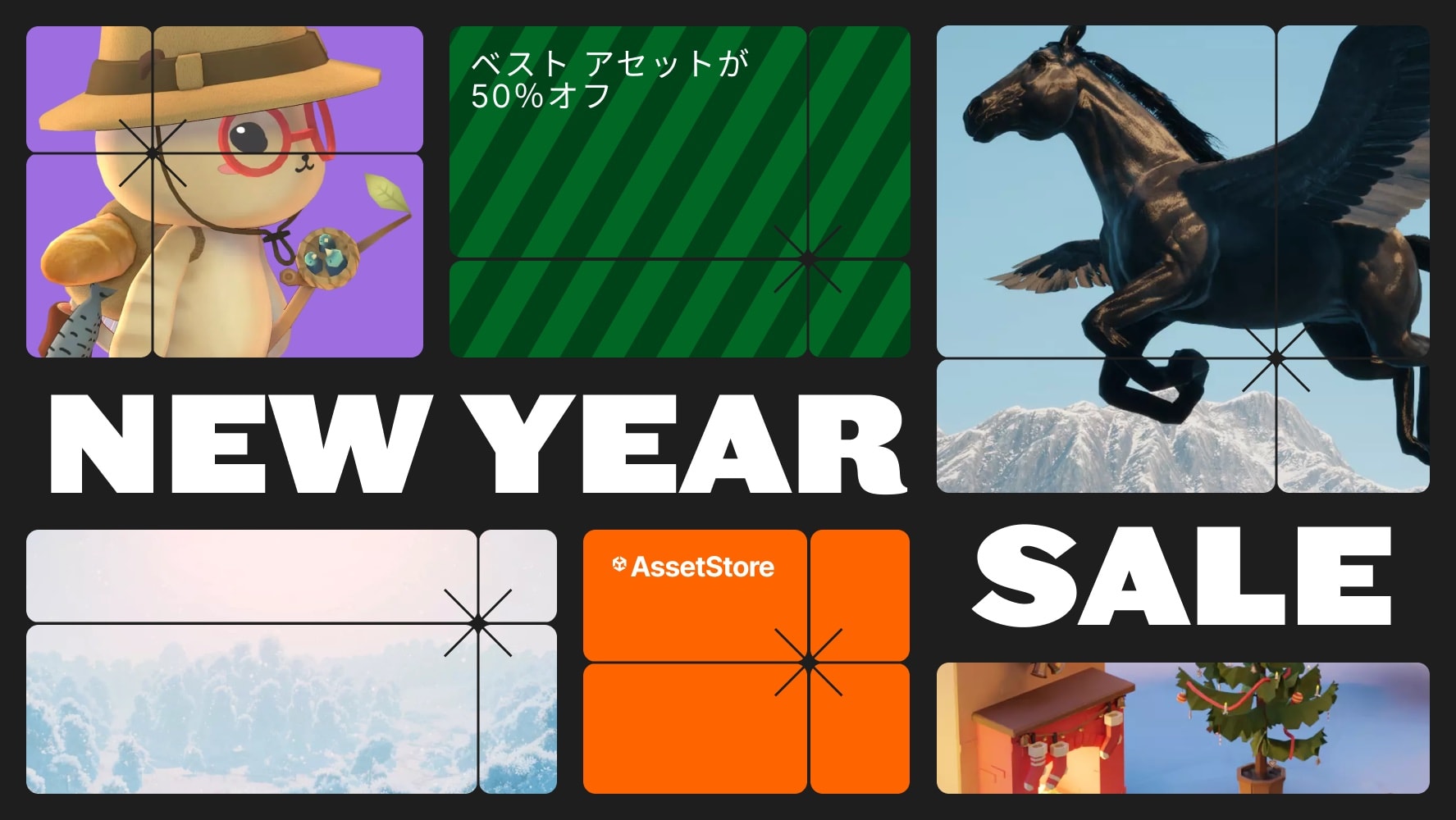Quarks are shared variables that live in your project.
Create Quarks and assign them in the inspector or use a constant value to set the value directly in the inspector as normal.Inspired by the Unite Austin talk in 2017 by Ryan Hipple, this tool boosts you productivity massively. Create variables which exist across your whole project. By utilizing the two states; Constant, and Variable, you can easily test new values locally or globally by switching between them. It's a one-slider - larger explosions everywhere kinda thing.Some Quarks have Mutators. These are simple operations done locally, only on that specific reference to the Quark. Use these to alter the resulting value relative to what the Quark's value is.You can always be sure of what a Quark's value is with the preview provided behind the property and the Mutators.This tool is presented with a basic, intuitive, Unity-like interface making it easy to learn and understand for anyone used to the Unity interface.As a designer:Create Quarks.Switch between using a Variable or a Constant value.Add simple modifications to an assigned Variable to procedurally alter its value relative to Variable's value.Tooltips - You can write a description on your Variable and it shows up in the tooltips where the Variable is used!Variables you can create:Animation Curve VariableBoolean Variable (toggle)Bounds Variable (box)BoundsInt Variable (box, but each value must be a whole number)Color VariableDouble Variable (high precision decimal number)Float Variable (normal decimal number)Prefab VariableGradient VariableInt Variable (whole number)Layer Mask VariableLong Variable (large whole numbers)Rect Variable (rectangles)RectInt Variable (rectangles, but each value must be a whole number)String Variable (text)Vector2 Variable (two dimentional coordinate)Vector2Int Variable (two dimentional coordinate, but each value must be a whole number)Vector3 Variable (three dimentional coordinate)Vector3Int Variable (three dimentional coordinate, but each value must be a whole number)Vector4 Variable (four dimentional coordinate)As a developer:Empower your designers by using the ValueRef types instead of the actual type you're need.Each ValueRef has implicit casts to their containing type and wrapping methods for the type making it easy to use and maintains readability of your code.You can easily set starting values to your ValueRef fields just like you would with the normal types.Use the VariableOnly attribute to constrain the usage of your ValueRefs to only Variables.Supported types:AnimationCurveRefBooleanRefBoundsRefBoundsIntRefColorRefDoubleRefFloatRefPrefabRefGradientRefIntRefLayerMaskRefLongRefRectRefRectIntRefStringRefVector2RefVector2IntRefVector3RefVector3IntRefVector4RefIf your project requires a ValueRef for an enum type you've defined, derive the EnumVariable, EnumRef and EnumRefDrawer types. This will allow you to use the derived EnumRef type in the same way as the other ValueRef types.If your project requires a ValueRef for a specific type which derives from the UnityEngine.Object type, derive the ObjectVariable, ObjectRef and ObjectRefDrawer types. This will allow you to use the derived ObjectRef type in the same way as the other ValueRef types.You can also create your own types by extending the ValueAsset, ValueRef and optionally the ValueRefDrawer types. This requires some knowledge about editor scripting, but some defaults are provided if you don't care about how it looks.Some normal attributes have new names