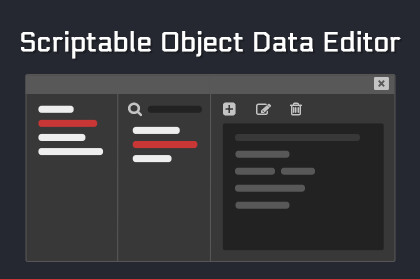
This asset is designed to improve the workflow of projects that use a large number of scriptable objects, allowing you to organize them into categories and easily access them from an editor window.Why using SODE ❓It allows you to create Editor Window to display all your Scriptable Objects inside categories without writing a single of code.You can easily create/duplicate/edit/rename/delete any Scriptable Object, or even search for its references in your current scene from the same window.It's possible to create as many editor window as you need for example you could have one for an Item system to create weapons, consumables etc. And another one for your Localization to add and edit translations. This is very convenient when working with a large amount of data, as you don't have everything in a single editor window.No code required, it's made for beginners, following the documentation step by step let you understand the whole process.Features 📌List scriptable objects in categories/sub-categories.Search for scriptable objects by their name.Create new scriptable object asset.Rename.Duplicate.Delete.Select in inspector.Find asset location.Find asset references in the current scene.Generate new data editor window.Generate and store the type of SO that can be edited.Disable specific actions like 'Create/Delete' for SO of your choice.Edit multiple scriptable object at once.Drag and drop references to any field or list in your scene.Improve your Workflow 💡It's easy to setup, it's quicker to edit and create scriptable object since you don't have to look inside your project to find the correct folder. All your scriptable objects are accessible with a few clicks inside one or multiple editor window.Differences between : 📝1. The standard way of creating scriptable objects- You must include the [CreateAssetMenu] attribute on each script.- You need to navigate in the project window to find and select the folder where you want to create your SO.- You have to right-click, click on 'Create' and follow the asset menu hierarchy to create a new instance and then enter a name.- It's not bad, but it can be time consuming if you have a lot of data.2. Using SODE- The [CreateAssetMenu] attribute is no longer needed.- Once correctly configured, you can access your editor window from the menu of your choice, for example "Window/My Company/RPG Date Editor".- All instances of your scriptable objects are listed in the selected category, so you can keep the window open to create them without having to remember their location.- All actions are quickly accessible from the interface.What SODE Isn't ❔SODE can only be used inside the Unity Editor, it's not a scriptable object database, it does absolutely nothing during Runtime.All scripts of SODE are inside an Editor folder so they won't be included in your build. If you are looking for a tool to fetch/manage Scriptable Objects during runtime SODE is definitely the wrong tool.Current Limitations ❗- Custom editor made with the new UI Toolkit won't be displayed when selecting the scriptable object, it will show "No GUI Implemented" instead.- Odin Inspector will try to draw the editor and cause a StackOverflowException, to fix this you need to go to Tools -> Odin -> Inspector -> Preferences. Then in Editor Types uncheck all 'TetraCreations' types and press 'Update Editors'. I'll try to add Odin support in a future update.Support 🔧Join our Discord server.Documentation 📝Offline documentation included in PDF and Markdown with some screenshots and GIFs.Also available online here : DocumentationExample scripts are included to understand how to use the asset.Compatibility ✅Tested and verified on Unity : 2019.4, 2021.3 and 2022.3.Build made using Unity 2021.3 without any errors.Code ⚙All code source is included.Classes and methods are fully commented.AssetDatabase is extended to find assets of any type within folders, it can be very useful in any project.A lot of classes have a dependency to TetraCreations.Attributes which is used to decorate inspector window.








