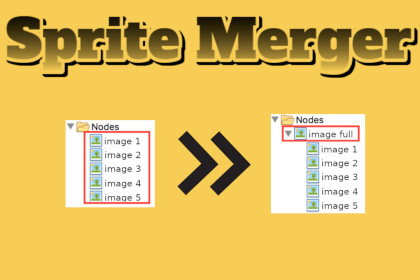
Sprite Merger is a powerful tool for merging multiple PNG images into a single texture in Unity. It simplifies the process of creating optimized sprite sheets for your 2D games.Sprite Merger is a powerful tool for Unity developers that simplifies the process of merging multiple PNG images into a single texture. By combining sprites into a single texture, you can optimize memory usage and improve rendering performance in your 2D games.⭐List of features:Easy sprite merging: Select multiple PNG images and merge them into a single texture with a few clicks.Customizable icon size: Choose the desired size for the individual sprites in the merged texture.Flexible image size: Specify the final size of the merged image according to your project's requirements.Visual display: See a preview of the merged texture and the final image in the tool's interface.Sprite movement: Enable sprite movement within the table display to rearrange the order of sprites.Zoom (NEW V 1,1) and save: Zoom in or out on the merged texture and save it as a PNG file for use in your game.✍Open the Unity editor and navigate to the "Tools" menu.Click on "Sprite Merger" to open the Sprite Merger window.In the window, select the PNG images you want to merge by selecting them in the project view.Choose the desired icon size from the "Icon Size" dropdown menu. This determines the size of each individual sprite in the merged texture.Choose the final image size from the "Image Size" dropdown menu. This defines the overall dimensions of the merged image.Enable the "Enable Sprite Movement" toggle if you want to rearrange the order of sprites within the table display.Click the "Merge Sprites" button to initiate the merging process. The tool will generate a merged texture based on your selections.The merged texture will be displayed in the tool's interface, along with a visual representation of the final image.Specify the padding (left, bottom, right, and top) for the merged image in the "Padding" section. (NEW V 1,1)Click the "Save" button to save the merged texture as a PNG file. Choose a location and filename for the saved image.Optimize your sprite management and enhance the performance of your 2D games with Sprite Merger. This tool streamlines the process of merging sprites, saving you time and improving memory efficiency. Take advantage of its user-friendly interface and customizable options to create optimized sprite sheets for your Unity projects.







