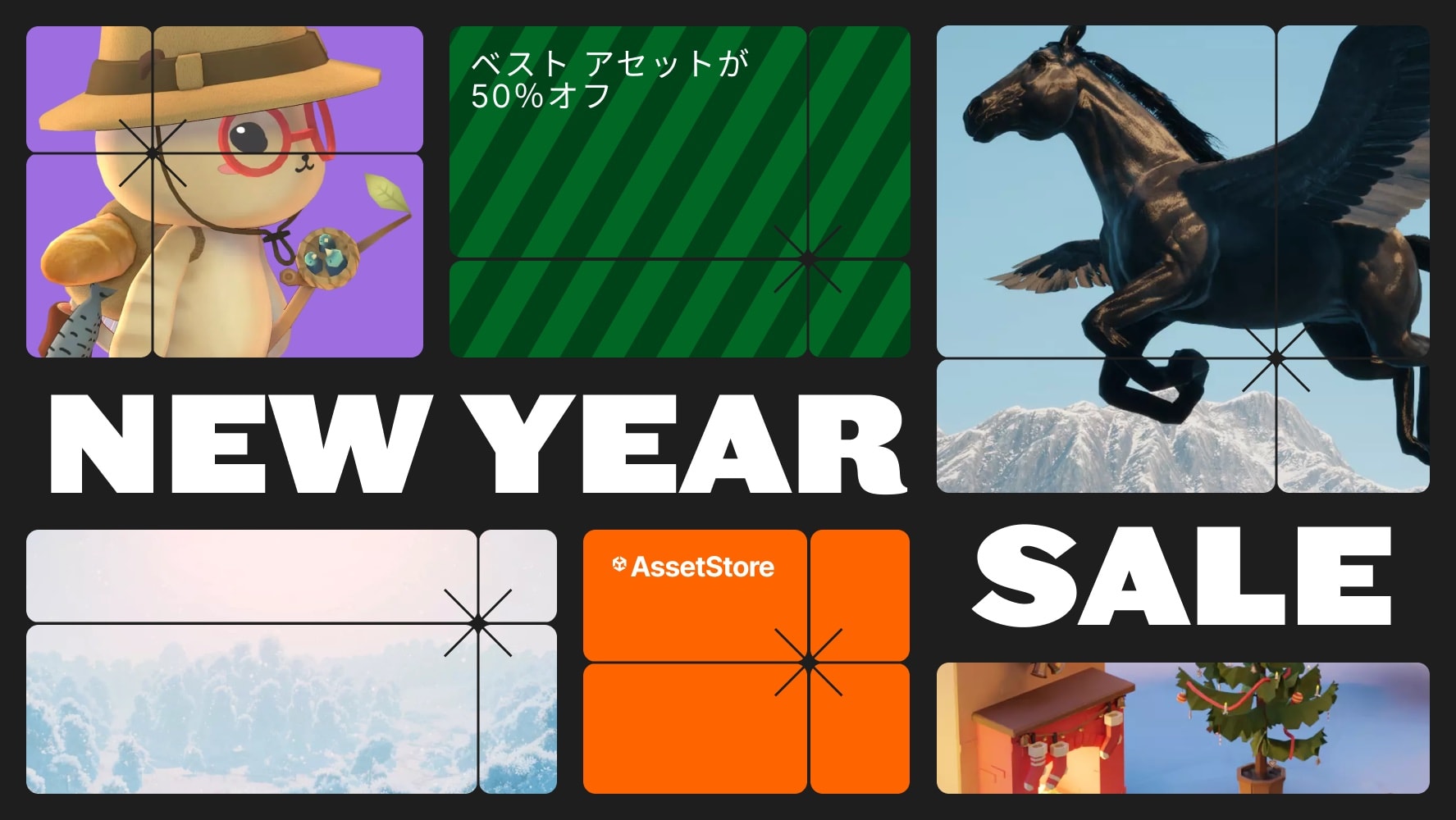Stop wasting your time dragging and dropping textures on materials!With this tool, assign all your textures to a material with the press of a button!
Features Include:
ASSIGN TEXTURES TO A MATERIAL:
1) Simply select the material and all the textures you want to assign
2) Then just right-click and go to "Easy Textures" > "Assign Textures to Material"
or use the hotkey (default is Alt+T).
And it gets easier!
If all the textures are in their own folder, just select the folder instead of the individual textures!
You can also select the GameObject, if you don’t want to find the material in the project files!
CREATE A NEW MATERIAL FROM TEXTURES:
1) Select all the textures.
2) Then just right-click and go to "Easy Textures" > "Create New Material from Selection" or use the hotkey (default is Ctrl+Alt+C).
Now you have a brand new material all set up and ready for you to put on anything you want!
CLEAR ALL TEXTURES FROM A MATERIAL:
1) Select the material.
2) Then just right-click and go to "Easy Textures" > "Clear Textures" or use the hotkey (default is Shift+Alt+C).
This will quickly reset a material back to default!
ADDITIONAL SETTINGS:
Auto-Fix Normal Maps:
You no longer have to click the "Fix Normal Map" button every time you assign a normal map! This tool will automatically re-import normal maps with the correct setting for you!
Customizable Texture Keys:
This tool assigns textures based on the texture names. For example, this means all your normal maps should have the keyword "normal" somewhere in its name. But since every project has different naming conventions, go to the settings and change the keys to match yours!
Hotkeys:
This tool utilizes hotkeys to speed up your workflow even more! Currently there is no easy way adjust hotkeys in Unity. However you still can change these hotkeys to whatever you want! You just have to edit the "Hotkeys_ET.cs" file. (Instructions on how to edit the hotkeys are included in that file.)