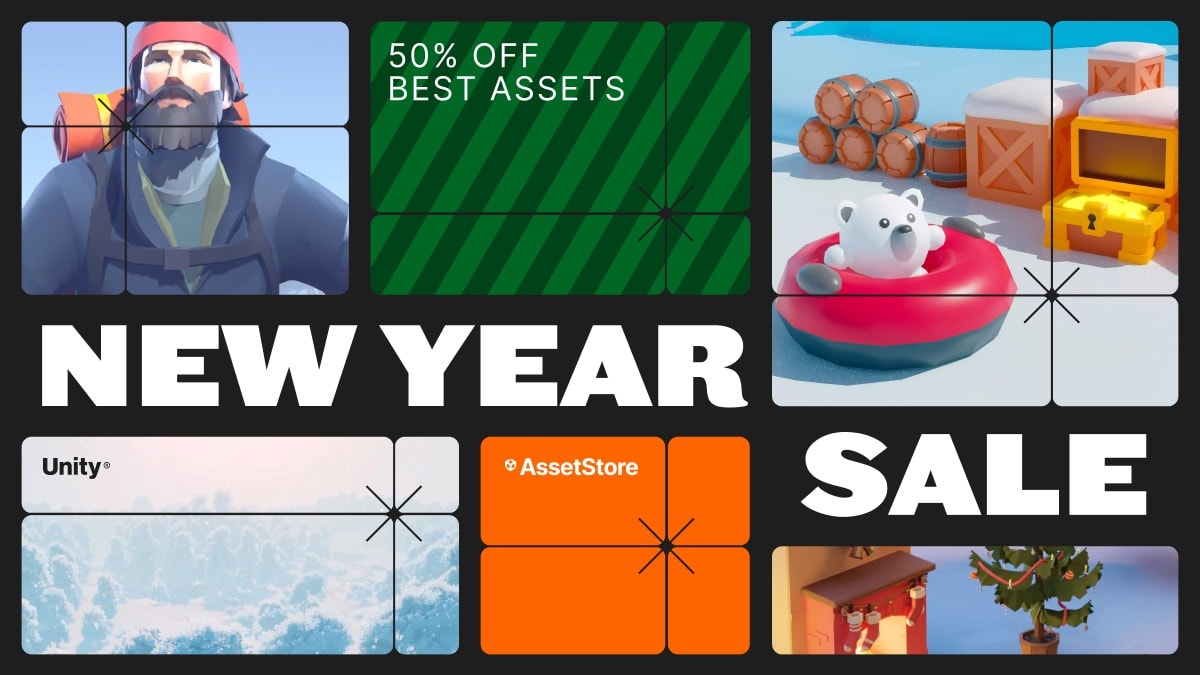Lightweight Video Player For WebGL
Demo - https://freakout.ai/sdk🎥 Freakout Video SDK for Unity WebGLFreakout video player SDK and services provide a solution for delivering video content inside WebGL builds. They are ideal for games, virtual worlds, showrooms, and Web3D experiences. Supports native MP4, HLS (.m3u8) and MPEG-DASH (.mpd) streaming with fast load times and full runtime control.Key Features:✅ Native HLS & DASH playback (WebGL-ready)🎮 Drag-and-drop prefab setup🧰 Includes WebGL template integration scripts🧩 Runtime API: play, pause, stop, mute, volume⚡ Lightweight and mobile-optimized🖥️ Ideal for 3D websites, virtual spaces, and immersive events🚀 Quick SetupAfter importing the Freakout SDK Unity package, you’ll find the sample prefab located at: Packages/FreakoutSDK/Open Package Manager (Window → Package Manager) and find FreakoutSDK.Go to the Samples tab and press Import.This will import a new folder into your Assets directory (usually under /Assets/FreakoutSDK/Prefabs/).The included prefab is ready to use immediately in your scene.🖱️ Prefab – Activating UIWith UI includes player controls (play, pause, stop, volume, etc.) but is deactivated by default. To activate, enable the parent UI GameObject.For UI-enabled prefabs, ensure your scene contains an EventSystem to allow UI interaction.🎮 Demo Scene (Separate Download)The full Demo Scene is not included in the Unity package and can be downloaded separately. It demonstrates all SDK features in a complete environment.📥 Download Demo SceneRequirements: Install FreakoutSDK prefab Sample (from package manager - FreakoutSDK - Samples), LeanTween and TextMeshPro (install before opening the Demo Scene).🏗 WebGL Building processWhen building for WebGL, you must ensure the following files are added to your WebGL HTML template so that the SDK functions correctly:FreakoutSDK.jshls.min.jsdash.all.min.jsYou can find these files adn example of webgl template (index.html) in:/Packages/FreakoutSDK/WebGL Templates/📌 Important: These files must be included as tags in your WebGL HTML template.An example of how to include them is provided in the sample WebGL templates that come with the SDK.If you are using a custom WebGL template, open the template’s index.html and ensure that the <script> tags for these files are placed before Unity’s loader script.Done. Follow 📄 Documentation https://docs.freakout.ai, to see more details, API usage and observe integration steps in more details.🆘 Support🌐 Website: https://freakout.ai📄 Documentation https://docs.freakout.ai📧 Email: general@freakout.ai💬 Discord: https://discord.gg/64nYmhHWAPI for full runtime control of video behaviorEasy-to-use prefabs with or without UIIncludes WebGL template scripts and a ready-to-go setupFull support for HLS (.m3u8) and MPEG-DASH (.mpd) streaming formats💻 API UsageBasic API (VideoPlayerController)private VideoPlayerController PlayerController {get { return SdkManager.Instance.GetPlayerControllerAtIndex(PlayerIndex); }}PlayerController.StartPlayer(); // Start playback using assigned VideoContentPlayerController.StartPlayer(“url”); // Start playback with custom URLPlayerController.StopPlayer(); // Stop playbackPlayerController.PausePlayer(); // Pause playbackPlayerController.ResumePlayer(); // Resume playbackPlayerController.SetMuted(bool); // Mute or unmutePlayerController.SetVolume(0.5f); // Set volume (0.0 to 1.0)PlayerController.Shutdown(); // Release and clean up the player👉 For more, follow 📄 Documentation https://docs.freakout.ai, to see more details, API usage and observe integration steps in more details.