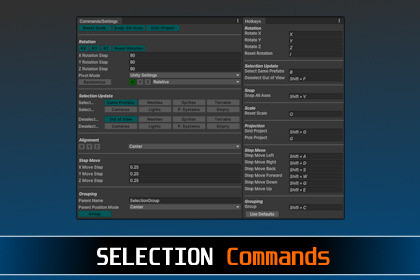
This plugin implements a collection of handy commands that manipulate the object selection inside the editor.📧 octamodius@yahoo.com | Docs | ForumWelcome to Selection Commands !Selection Commands is a Unity Editor Extension which implements a collection of handy commands for manipulating the object selection inside the Unity Editor for increased productivity.Works great with Prefab Manager Pro !Some commands have hotkeys (configurable), others can be activated via the UI.Hotkey commands:Rotate X [X] - rotate selection around the world X axis.Rotate Y [Y] - rotate selection around the world Y axis.Rotate Z [Z] - rotate selection around the world Z axis.Snap-All-Axes [SHIFT + V] - snaps the object positions to the grid on all axes.Reset Rotation [I] - reset rotation to prefab rotation for prefab instances or identity rotation for objects which are not prefab instances.Reset Scale [O] - reset scale to prefab scale for prefab instances or <1, 1, 1> for objects which are not prefab instances.Step-Move Left [SHIFT + A] - moves the selection left using a step value which can be changed from the UI.Step-Move Right [SHIFT + D] - moves the selection right using a step value which can be changed from the UI.Step-Move Back [SHIFT + S] - moves the selection back using a step value which can be changed from the UI.Step-Move Forward [SHIFT + W] - moves the selection forward using a step value which can be changed from the UI.Step-Move Forward [SHIFT + Q] - moves the selection down using a step value which can be changed from the UI.Step-Move Forward [SHIFT + E] - moves the selection up using a step value which can be changed from the UI.Group [SHIFT + C] - group selected objects under a common parent which is created automatically.Select Same Prefabs [B] - extend selection to include all instances of already selected prefabs.Deselect Out of View [SHIFT + F] - deselect the objects which are out of view.Grid-Project [SHIFT + G] - project the selected objects' positions onto the scene grid.Pick-Project [G] - project the selected object's positions onto the pick point plane. This command requires that you hold your mouse cursor over a game object that has a collider.UI commands:Randomize rotation - randomize the rotation of selected objects, configurable axes. Randomize modes: Absolute and Relative.Align - align selected objects' positions.Select/Deselect by Type:MeshSpriteTerrainCameraLightParticle SystemEmptyEnjoy!📧 octamodius@yahoo.com | Docs | Forum








