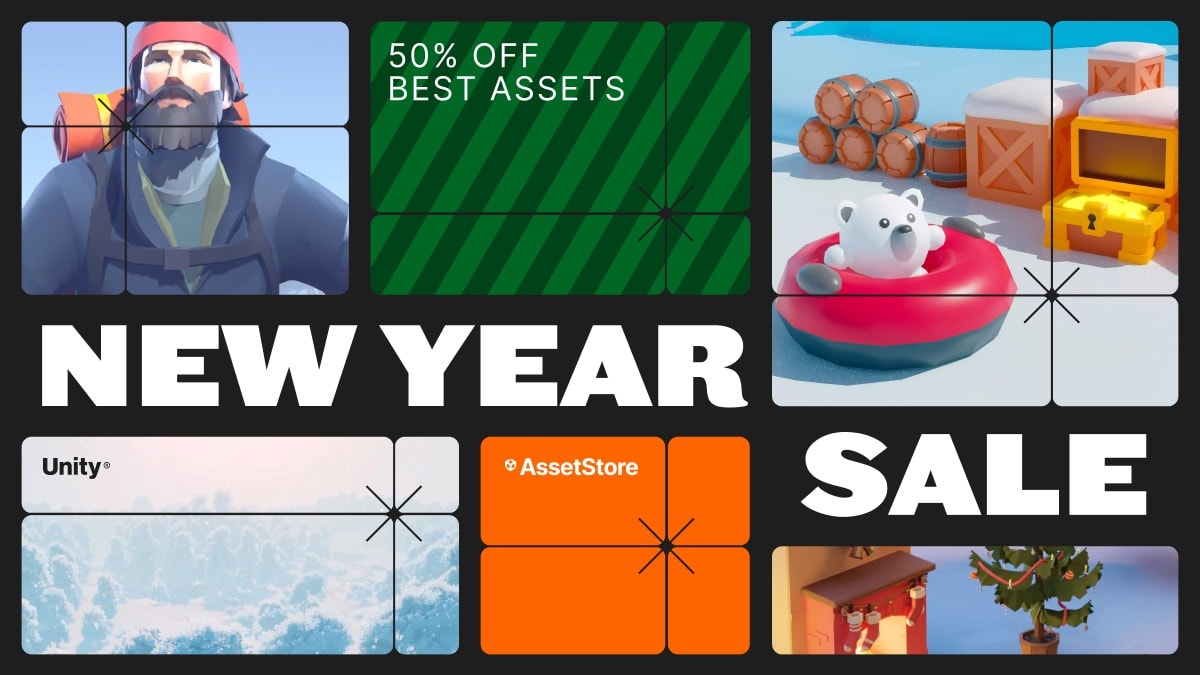FlexiCamTool is an all-in-one camera controller package, providing developers with a powerful and flexible tool to enhance camera movement, collision detection, dynamic FOV adjustments and more.This camera tool has worked in all versions of Unity I tested above 2018.FlexiCamTool is a powerful and versatile camera controller designed to facilitate easy testing of levels within Unity. This tool provides a range of features to enhance camera movement, collision detection, dynamic field of view adjustments, cinematic paths, focus modes, and more. It is highly configurable, allowing developers to customize key bindings, movement settings, zoom settings, and other parameters to suit their specific needs.Why Choose FlexiCamTool?FlexiCamTool is not just another camera controller; it's a comprehensive tool that brings professional-grade camera functionality to your Unity projects. Whether you’re developing a first-person shooter, an immersive simulation, or a dynamic adventure game, FlexiCamTool gives you the flexibility and control you need to create stunning visual experiences.Invest in FlexiCamTool today and elevate your game development with a camera controller that’s designed to meet all your needs. With its robust feature set, ease of use, and unparalleled versatility, FlexiCamTool is the ultimate choice for developers looking to push the boundaries of what’s possible in Unity.This tool was designed to aid in game development, letting you explore your worlds with ease without having to create character controllers and models. Simply add this single script to your camera and go.That's it – a single script, simple to use yet professional in performance.Note: This is for the camera script, the objects and assets used in the demonstration are not apart of the asset.Features1.) Smooth and Dynamic Movement:Normal Speed: Set the standard speed for camera movement, ensuring consistent control.Boost Multiplier: Increase the camera speed temporarily by holding a designated key, perfect for quick navigation.Smooth Time: Adjust the smoothing factor for camera movement to achieve fluid transitions and precise control.2.) Advanced Mouse Controls:Mouse Sensitivity: Customize the sensitivity of the mouse to suit different user preferences and setups.Invert Mouse Y: Option to invert the Y-axis for users who prefer reversed vertical movement.Rotation Smooth Time: Control the smoothness of camera rotation for seamless and responsive viewing.3.) Versatile Zoom Options:Zoom Speed: Adjust the speed at which the camera zooms in and out for detailed inspection or broad overviews.Field of View (FOV) Range: Define the minimum and maximum FOV to control the zoom limits.Right-Click Zoom: Instantly zoom in by a specified amount when the right mouse button is held.Speed Zoom FOV: Automatically adjust FOV when moving at high speeds to enhance the sense of motion.Speed Zoom Smooth Time: Smoothly transition the FOV changes to maintain visual coherence.4.) Configurable Movement Boundaries:Boundary Limits: Set minimum and maximum boundaries on the X, Y, and Z axes to restrict camera movement within defined areas.5.) Robust Collision Detection:Enable Collision Detection: Option to enable or disable collision detection based on project needs.Collision Distance: Define the distance at which collisions are detected to prevent camera clipping through objects.6.) Realistic Camera Shake:Enable Camera Shake: Toggle the camera shake effect on or off as required.Shake Duration: Set the duration of the camera shake effect to simulate brief or prolonged tremors.Shake Magnitude: Adjust the intensity of the shake to match the desired level of impact.Shake Cooldown: Implement a cooldown period between shakes to avoid repetitive effects.7.) Dynamic Field of View Adjustments:Dynamic FOV Adjustment: Enable automatic adjustments of the FOV based on camera movement speed.FOV Speed Multiplier: Define the multiplier for FOV changes to dynamically respond to speed variations.8.) Cinematic Path Following:Enable Cinematic Paths: Option to enable cinematic path functionality for creating smooth camera movements along predefined waypoints.Cinematic Waypoints: Define a list of waypoints for the camera to follow during cinematic sequences.Cinematic Path Duration: Set the duration for the camera to traverse the entire path, ensuring timed sequences.9.) Focused Targeting Mode:Focus Mode Speed: Control the speed at which the camera focuses on a target object.Focus Mode Distance: Set the distance from the camera to the target object for the focus mode.Focus Mode Height: Adjust the height of the camera relative to the target object.Auto-Rotate: Enable automatic rotation around the target object for continuous focus.Auto-Rotate Speed: Define the speed of automatic rotation for smooth tracking.10.) Integrated Lamp System:Lamp Intensity: Adjust the brightness of the camera’s lamp to illuminate dark areas.Lamp Range: Set the range of the lamp to control the area of illumination.11.) Waypoint Navigation:Enable Waypoint Navigation: Enable or disable navigation to predefined waypoints.Waypoint Keys: Assign keys for quick navigation to specific waypoints.12.) Player Mode Switching: (This enters a mode where the camera acts and moves like a character controller.)Player Speed: Set the movement speed for the player mode.Player Run Speed: Define a higher speed for running in player mode.Player Gravity: Adjust the gravity effect in player mode for realistic movement.Jump Force: Control the jump force in player mode for realistic jumping mechanics.Toggle Player Mode: Assign a key to switch between camera mode and player mode seamlessly.