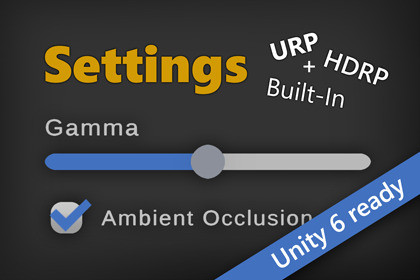
A settings template with one unified interface for all render pipelines (URP, HDRP, Built-in) and input systems (old and new). Unity 6 compatible!Unity 6 compatible!Version 1.39 and below is the legacy package for Unity < 2021.2 (gets bugfixes but no new features).Version 1.40+ is for Unity 2021, 2022, 2023, 6+If you want to see the Post-Processing effects in the Built-in render pipeline then you need to install Unity´s PostPro pack. Do NOT install it if you are using URP or HDRP.Links: Manual | ForumA game options menu template / creator (ui + logic).With this asset you have only one API to interact with (or one ScriptableObject if you pref a code-free workflow). It does not matter which render pipeline you use. The tool makes sure everything is hooked up the right way so you can have your settings applied effortlessly.✅ Unity 6 (and 2023, 2022, 2021)✔️ URP, HDRP and Built-in supportedNo extra purchases needed. It's an all-in-one asset.✔️ Lots of predefined settings (excerpt list below)Battle tested implementations.✔️ Input-Binding (OLD and NEW Input System)Save and edit your key bindings. Supports the OLD and the NEW input system.✔️ Mouse, Keyboard, Controller, Gamepad, TouchNo matter what you players use. We've got you covered.✔️ No coding skills requiredScriptable Object based workflow. Use the Generic Connector to hook up to any property, field or method.✔️ Prefab based UI (easy to tweak)In fact you are getting a whole modular UI library.You don't like it? Well, okay, no problem. It's built to be ripped out if need be.✔️ PC and CONSOLE style prefabsEasy to swap. Just right-click and choose another prefab. No need to configure it again, the tool takes care of it all.✔️ Localization built-inPredefined translations which are easy to extend with assets like I2 Localization, ..✔️ PlayerPrefs, JSON, ...Saves the user settings in PlayerPrefs or as JSON.Code hooks enable you to integrate it into other save systems like Easy Save, ..✔️ Visual ScriptingRequires manual setup, see manual. Takes about 30 seconds.Also has (rudimentary) PlayMaker support, see manual.✔️ Scripting APIFor the coders among you.✔️ UI ToolkitSupported in Unity 2021.2 and up.✔️ Auto SaveDisabled by default, check the toggle on the provider to enable.✔️ Event ComponentsReact to setting changes in your scene without a single line of code.✔️ Full Source Code included✔️ Supports Unity 2020*, 2021, 2022, 2023, Unity 6, ...In version 1.40 and up Unity 2020 (and 2021.1) version is not longer updated with new features but there is a legacy version that still works. If you can please upgrade to 2021.2+.⚠️ For Input Binding please check out the Tutorial Video here -> https://youtu.be/5RIA8PxKYUE ⚠️ Settings like "Gamma", "Ambient Occlusion" or "Motion Blur" are post processing effects. If you use the Built-in renderer you will have to install the PostProcessing Stack (V2) from the package manager (it's a free package from Unity). Don't use Built-In PostPro on mobile. It's very hit and miss. Use the URP renderer instead. It comes with its own PostProcessing stack and that one works on mobile too.⚠️ Controller support for the OLD input system is based on the standard xbox controller layout. I encourage you to use the NEW InputSystem which has a much better controller abstraction included. If you are fixed to the old system then I'd recommend using InControl.⚠️ Visual Scripting (formerly BOLT) requires a one-time manual setup. It takes about a minute. Please follow the instructions in the manual.⚠️ UIToolkit support (starting with in Unity 2021.2) is rudimentary (all the logic works but there aren't many UI components, yet). I am also waiting for Unity to finish some stuff (runtime binding). More details are in the manual.I publish this asset with full source code because as a developer I know how annoying it is to not have source code access. If you like it then please remind others to purchase the plugin. Don't just copy and paste it everywhere.Thank you ❤️⚙ List of SettingsThere is an extensive list of predefined custom settings. You can also invent your own or simply hook up a primitive type with any method in your game. All of them support HDRP, URP and Built-in renderers.Basic Types: Bool, Int, Float, String - Generic settings to easily create custom settings.Colors - Save and load any color value.ColorOptions - Let the user pick from a list of colors.Options - If you want the player to choose only from a limited set. You give it a list of names (A, B, C) and it tells you with an index (0,1,2) which option the player selected.Key Combination - Used for key-bindings for example. Supports old and new key codes and key combinations (one or two keys).Input Binding - InputBinding UI. The look and interaction is identical to the KeyCombination UI. The difference is that it performs an interactive rebind using the new InputSystem. However to do this it requires a bit of setup. Please read the „Input Binding“ section in the manual before using this.Ambient Light - Controls the ambient light intensity.Ambient Occlusion (SSAO) - On/Off for Screen Space Ambient Occlusion. Please check the manual, there are some caveats with this one.Anti Aliasing - Selectable options are based on your renderer settings.Audio Mixer - For sounds controlled by AudioMixers.Audio Paused - On/Off for Audio: Pauses the Audio Listener (useful for global audio on/off).Audio Volume - Controls the Audio Listener volume (useful for global audio volume).Audio Source Volume - Controls the volume of one or more specific AudioSource Components.Bloom - On/Off for the bloom post processing effect.Render Distance - Camera Clipping / Render Distance / Draw DistanceColor Grading - Lift, gamma, gain, shadows, midtones, highlights, mixer (red, gree, blue), brightness (BiRP only), hue, saturation, temperature, tint and more (see ColorGradeConnection.ColorGradeEffect)Depth Of Field - On/Off for the depth of field post processing effects.Field Of View - FOV for cameras (main cam or explict ones)Fog - On/off for fogFrame Rate - Options to control the target frame rate. Default options are: 30, 60 and 120.Full Screen - On/Off of for full screen mode.Gamma - Range for the gamma correction post processing effect (-1 to +1).Microphone - Select the input device and record from it.Motion Blur - On/Off for the motion blur post processing effect. Notice: URP does not have a per-object motion blur. More on that in the manual.Monitor - Allows you to switch the display monitor. ⚠️ NOTICE: This requires Unity 2021.2 or higher since that's when Unity added the monitor switching API.MSAA - In addition to the other aliasing methods.Quality - Changes the global quality setting. Options are taken from the graphics quality settings automatically.Refresh Rate - Options for monitor refresh rates. Options are taken from the refresh rates supported by the monitor.Resolution - Options for the game resolution. Options are taken from the resolutions supported by the monitor.Render Scale - URP only. Allows you to set the render scale on the current render asset.Shadow - On/Off for shadows (and contact shadows if you use HDRP).Shadow Distance - Options for max shadow distance. The options are based on your graphics quality settings.Shadow Resolution - Options for max shadow map resolutions. The options are based on the graphics quality settings.Textfield - Let the player enter a name or something else.Texture Resolution - Options for texture resolutions. The default options are: full-res, 1/2 res, 1/4 res, 1/8 res.Vignette - On/Off for the vignette post processing effect.V-Sync - On/Off for vertical sync.Volumetrics - On/Off for volumetrics (HDRP only)Window Mode - Use this if you need more control than just "full screen on/off". Otherwise use the "Full Screen" setting. You rarely need this.Third Party Integrations / ConnectionsThe settings system supports some third party assets. These assets are NOT included. You'll have to get them separately. - Please notice that I have no influence on these assets.DLSS - Support for DLSS Upscaling by The Naked Devv. There is a short section on the integration in the manual. You can get in touch with TheNakedDev in the forum.FSR - Support for FSR 2, FSR 3, FSR 4 by The Naked Dev.SGSR - Support for SGSR by The Naked Dev. There is a short section on the integration in the manual.XeSS - Support for XeSS by The Naked Dev. There is a short section on the integration in the manual.InControl - Please check out the "InControl Integration" guide in the manualReWired - Please check out the "Rewired Integration" guide in the manualMaster Audio - Please check out the "Master Audio" guide in the manualThe setting you need is not in the list? 😱Please send a request to office@kamgam.com. New settings are added constanly based on user suggestions.☕ Use casesYou want a gamma slider?->This is your one-click solution.You quickly need a settings UI that supports mouse, controller and touch input?-> Here you go.You want some UI to allow players to edit the key-bindings in your game?-> Unified Settings supports both the old and the new input system and allows players to save their settings.✍️ UsagePlease read the intro sections of the manual first. Things will go a lot smoother if you know a little about the basic concepts this asset uses. There is a quick guide in the manual too which you can follow.1) Select your UI container (where you want to add your settings)2) Window > Settings CreatorHINT: Check out the examples. They are ready to build :-)☎️ SupportBefore you contact support please upgrade to the latest version of the asset and the latest version of your Unity LTS release.If you have any questions write to office[at]kamgam.com. Please be patient, replies may take a few days. Please include your Asset Store Order Nr and Unity version in your request.Thank you.If you like this asset then maybe you'll like these too:✨ UGUI ParticlesParticle Image for your UI.😲 UGUI Blurred BackgroundBlurred backgrounds for UI.🪄 UGUI Navigation WizardMake your game gamepad-ready within seconds.✏️ Smart UI SelectionSkip the hierarchy search. What you click is what you select.⚒️ Power PivotRotate around anything, not just the pivot.If you are using the built-in render pipeline and you want to use the post processing effects then you will have to install the Unity PostProcessing V2 package from the package manager.Do NOT install the PostProcessing V2 package if you are using URP or HDRP. URP and HDRP have their very own PostProcessing Stack already included. In fact you should uninstall that package if you are using URP or HDRP according to the documentation.Interactive Rebinding is supported. Please use the "InputBindingUGUI (Setting)" for this. Using this requires the InputSystem package to be installed.








