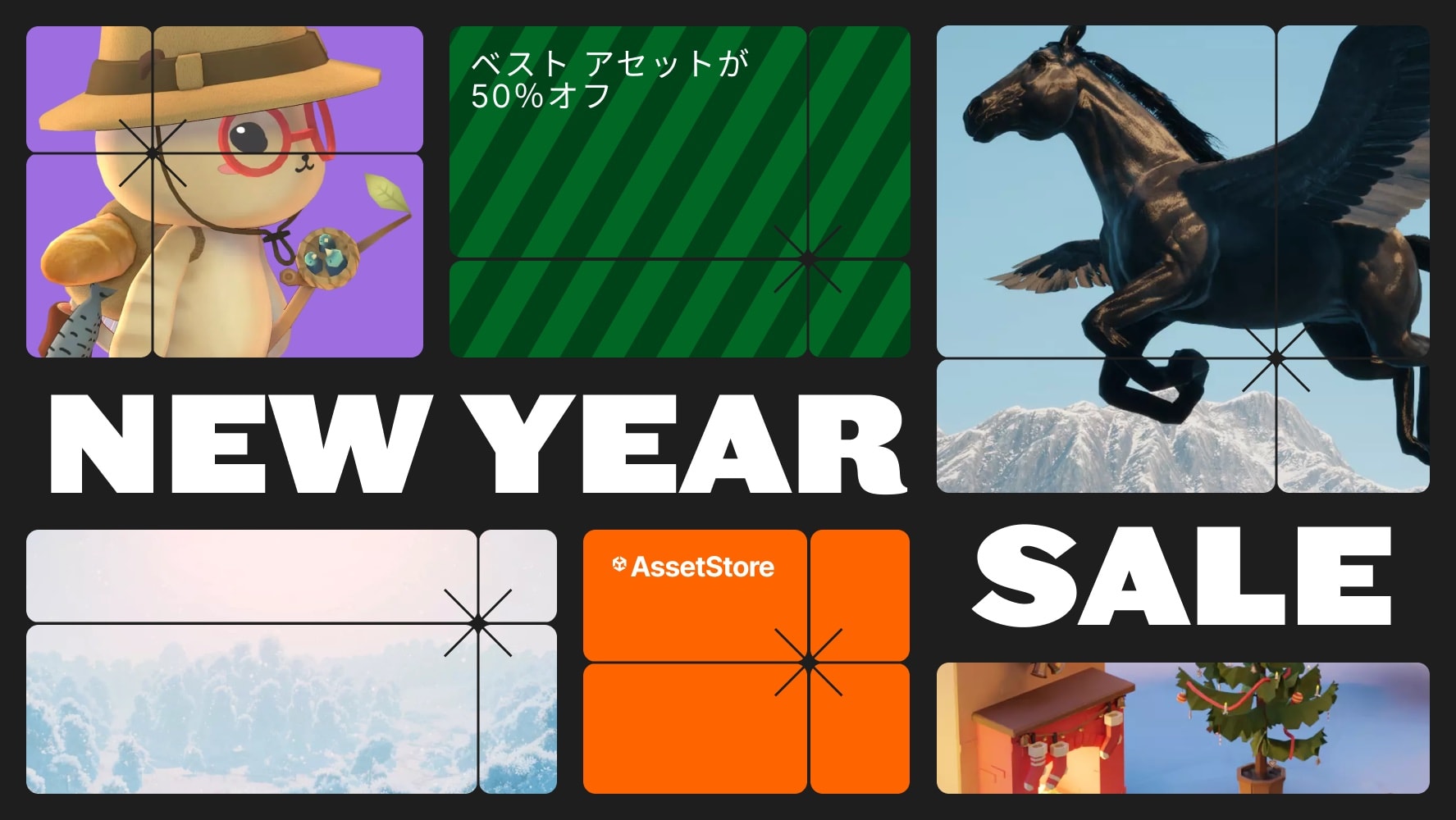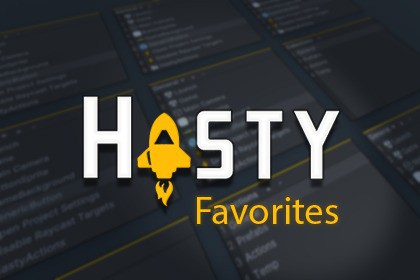
Hasty makes it easy to access your frequently used Assets, GameObjects, and menu items with a very convenient popup window! Improve your workflow today.Do you frequently need to access the same Assets, GameObjects or menu items? Hasty makes it easy to access your frequently used items.Hasty is a popup window that is opened with a shortcut key and appears at your mouse's position. You can drag Assets or GameObjects onto the window to add new items. You can interact with the items in Hasty as if they were in the Project window or the Hierarchy window. This means you can drag items out of Hasty's window just as you would anywhere else in the editor. Right-clicking on Hasty items is also supported.A few common use cases for Hasty:Add your main scenes to Hasty and quickly switch between them without looking in the Project windowAdd frequently used UI prefabs to Hasty to quickly make UIAdd GameObjects that are deep in the Hierarchy to access them without digging through the Hierarchy againTemporarily add GameObjects to Hasty in order to more easily copy references into other components inspectorsAdd shortcuts to menus that don't have builtin shortcuts such as opening the Project Settings or PreferencesCreate custom actions that operate on your current selection. There is a built-in action to disable Raycast Target on all objects in your current selectionHasty allows you to create collections of Hasty items. You can have 9 items in a collection and 9 collections. The Hasty window will show your active collection items. You can change your active collection by pressing Shift+# where the number is the index of the collection. With this behaviour, you can have 81 items easily accessed from your number keys.You can also create custom HastyActions that can be added to Hasty and executed by selecting them in the window or pressing their shortcut key.Hasty has several preferences that can be customized as well such as having the window work as a docked window rather than a popup.Access your commonly used Assets and GameObjects from a popup windowCreate custom actions that can be configured in a ScriptableObjectWorks in dark and light mode