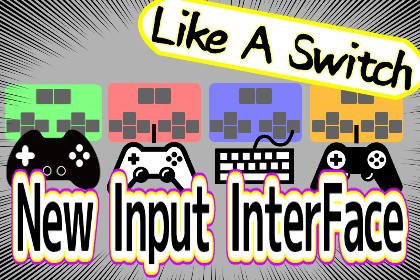
New Input Interface Like A Switch (NIILAS) is a plugin that uses Unity's new [Input System] feature to mimic the controller settings of the Nintendo Switch.You need to install [Input System] beforehand.あらかじめ[Input System]をインストールする必要がありますNew Input Interface Like A Switch (NIILAS) is a plugin that uses Unity's new Input System feature to mimic the controller settings of the Nintendo Switch.Using NIILAS, several types of controllers can be recognized individually, reducing the hassle of controller configuration for users when playing games with multiple people.If you want to have a "partial controller setting" in STEAM, you need to have "pause when controller is removed" and "all players can pause while playing", which is also supported.Also, although this asset is for local communication only, it supports STEAM's "Remote Play Together", so you can easily create a multiplayer game over the Internet.(Supported controllers)Various keyboardsGamepadPS4 controllerXBOX controllerSwitch Pro ControllerVer1.1Added the InputTitleAutoController function.Added display of the device type when the controller is connected. Ver1.0Initial versionHow to use1. place a [NIILAS_PlayerInterface] prefab in the scene.2. Immediately after playing, ControlSelectCanvas will be displayed and the time will stop.How to use ControllSelectCanvas1. When ControllSelectCanvas starts, the time will stop. In addition, the available controllers will be automatically displayed in the lower left corner of the screen.2. Press the LR button of the controller you want to use to register it as [1P] or [2P] in the order of response.3. When the registered controller presses and holds [Submit], [OK] will appear. When all the controllers are [OK], the order of the controllers and players will be fixed.4. The ControllSelectCanvas will disappear and the time will be restored.Change the internal settings of the controller1. double-click NIILAS_PlayerControls.inputactions and add the functions of each controller.2. add the corresponding [InputAction] in NIILAS_player_input_interface.3. link the previous [InputAction] to playerInput.actions["button name"] in NIILAS_player_input_interface.4. set the parameters and initial settings for the corresponding button in NIILAS_ControllObject.5. link the added [InputAction] and the added parameters in NIILAS_player_input_interface with ReadValue.If you are not sure, please read the InputSystem manual.How to use InputTitleAutoController1. place the prefab of [NIILAS_PlayerInterface] on the scene.2. change [InputTitleAutoController] to True in the Inspector of [NIILAS_PlayerInterface].How to confirm InputTitleAutoController settingsPress the LR button of the controller you want to use to register 1 Player.At this point, you can complete the controller settings in a natural way by performing a scene transition.








