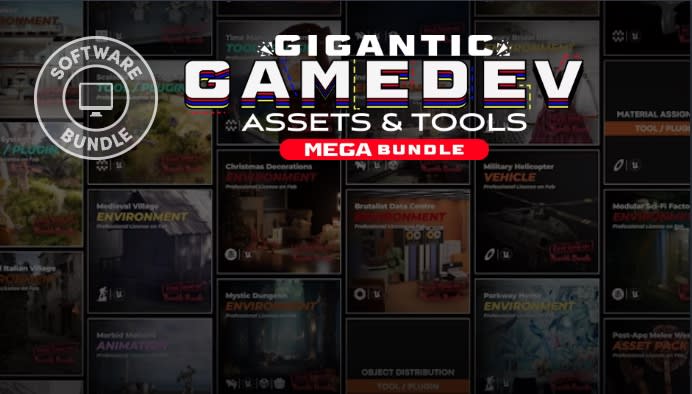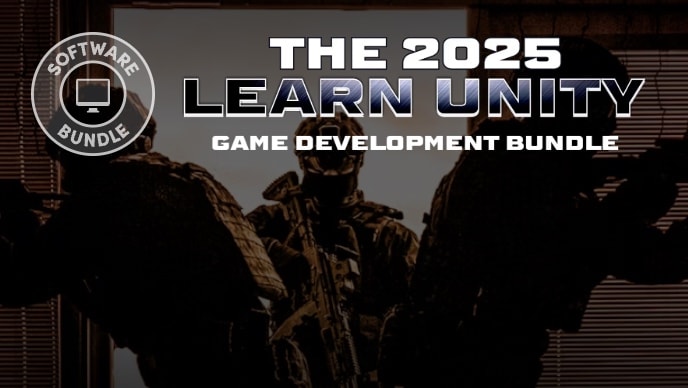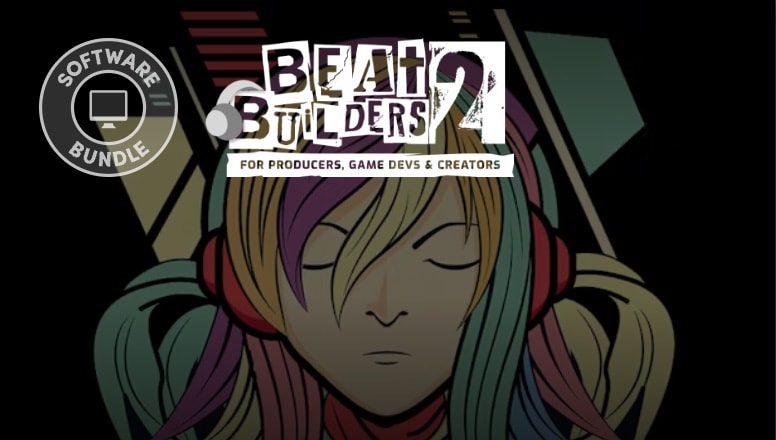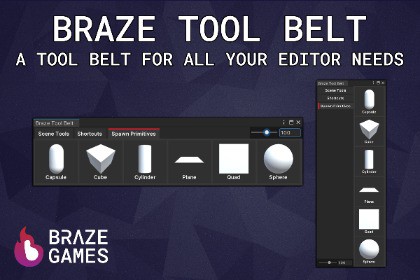
Are you looking to easily add custom tools to the Unity Editor?
Braze Tool Belt allows you to display any static function in your application, as a UI tile within the belt.OverviewBraze Tool Belt is an editor extension which allows you to simply and easily mark static functions in your application as a tool. These tools can be grouped into tabs, which are then displayed within the Braze Tool Belt editor window.The tool belt has been created to make your development life easier within the Unity Editor. Common actions or processes you undertake can now be moved into the tool and be just one click away.CustomisationOver 20 different customisation options to tweak within your project settings, defaults have been setup so you don't have to change anything if you dont want toBraze Tool Belt has 3 layout modes, Horizontal, Vertical and Dynamic to make sure you get the most out of your available editor spaceYou have the ability to specify the name, tooltip, icon, and sort order for each tool within the tool beltFull control over size and padding of tools within the windowUsage1. Install the plugin from the package manager2. Find a static function you want to make a tool within the Braze Tool Belt3. Add "Using BrazeToolBelt;" to the top of your C# file4. Add [BrazeTool()] above your function5. Go to the "Tools" menu in the Unity Editor (located on the top most ribbon in-between "Component" and "Window")6. Within the Tools menu you will find "Braze Tool Belt"For more usage information check out the user guide.FeedbackWe are more than happy to get feedback and improvment suggestions for Braze Tool Belt. Please contact us through our email or through social media.Social LinksTwitterYouTubeFeaturesSimple and easy to use tool belt windowTools are automatically gathered and displayed within the window on script recompileTools are separated into tabs for easy navigation3 Layout modes in the the tool belt window make sure you get the most of your available editor spaceOver 20 different customisation options to tweak, displayed in the project settingsModify the size of tools within the tool belt using a slider that you can set up to your liking in the Braze Tool Belt project settingsFor more information check out the user guide.