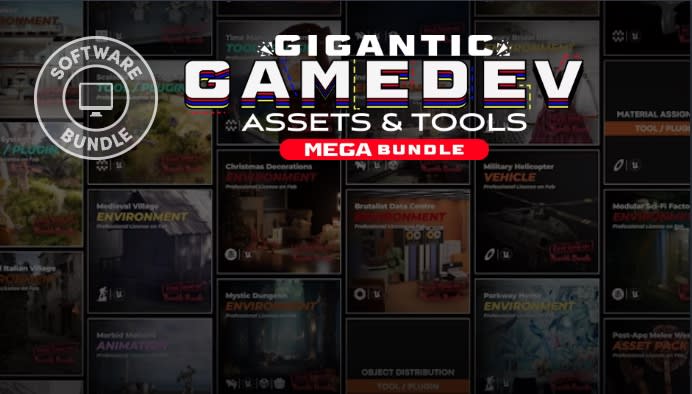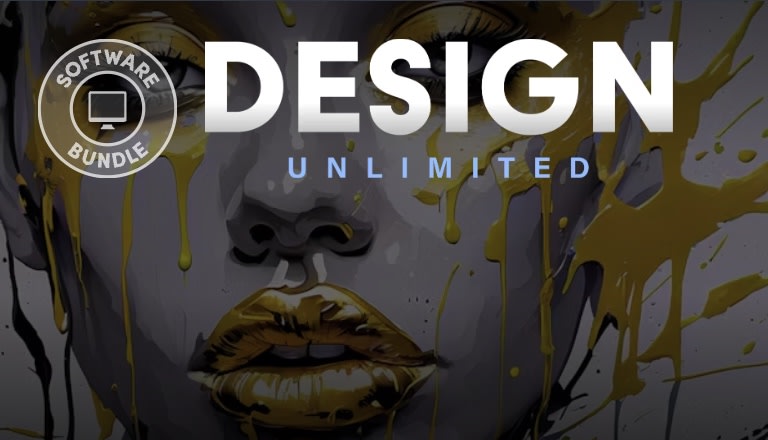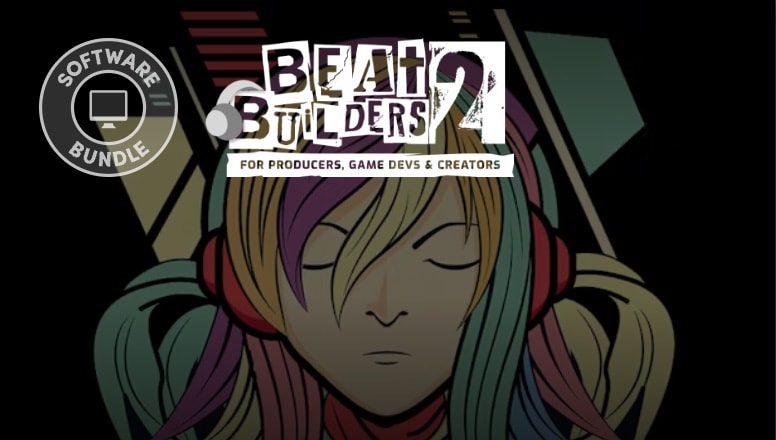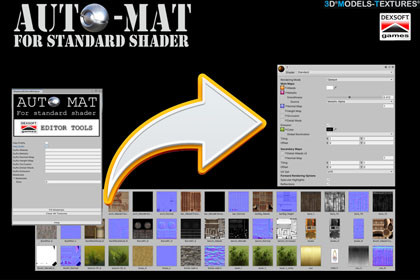
Fill in materials with just one click!
AUTO-MAT is the first tool in our series of DEXSOFT Editor Tools.AUTO-MAT is the first tool in our new series of DEXSOFT Editor Tools.Thanks to our long term experience in creating game assets and video games, we decided to develop a handy tool that will help you create materials in a short time.Imagine having over 200 materials and 5 textures for each one of them, it could take you up to several hours to create materials and plug every texture into the corresponding slots.Now, with our AUTO-MAT tool, you can do it all with only one click!Features:The purpose of this tool is to automatically fill in all textures slots within selected materials.This tool works only for standard Unity shader!Usage:All Standard materials in Unity have 9 Texture-Map Slots which need to be filled with corresponding textures. This could be a very time consuming process.With AUTO-MAT Editor Tool, you can get it done with only one click!The main steps:1.STEP: Prepare all texture names while following the naming convention. Each used texture must have the same name as material name with its corresponding suffix (_Color, _Normal, _Metallic, etc). The same applies for other maps in Standard shader like Height, Occlusion, etc.Naming convention examples:A. Material name: WoodColor map name: Wood_ColorMetallic map name: Wood_MetallicNormal map name: Wood_NormalB. Material name: GlassColor map name: Glass_ColorMetallic map name: Glass_MetallicNormal map name: Glass_NormalYou can of course use your own suffixes for all texture types! The only important thing is to use the same suffix all the time.Recommended suffixes:For Color maps: _Albedo, _AlbedoTransparency, _Color, _C, _c, For Normal maps: _Normal, _normal, _N, _n, For Metallic maps: _Metalli, _metallic, _M, _m,When you finish with renaming all your textures and materials, you should have a similar look like the one in our example. All texture names are prepared and follow the same name convention. TextureName is the same as MaterialName and the same suffix is used for corresponding maps: _C for Color, _N for Normal, _M for metallic, etc.2.STEP: Open AUTO-MAT Tool, select all materials that should be processed and drag them into the Materials field.3.STEP: Check the “Has Suffix” field and in the fields below type the used suffixes.In our example we used _C for Color, _M for Metallic, _N for Normal, etc.When you are ready, press the “Fill Materials” button.All materials which have followed the naming convention will be successfully filled in! If you click on the “Clear All Textures” button, you will empty all slots in all selected materials.AUTO-MAT tool works well for all Unity versions from 2017. till now.If you have any questions or concerns, please contact us via email or Discord:Contact email: info@dexsoft-games.comJoin DISCORD SERVER