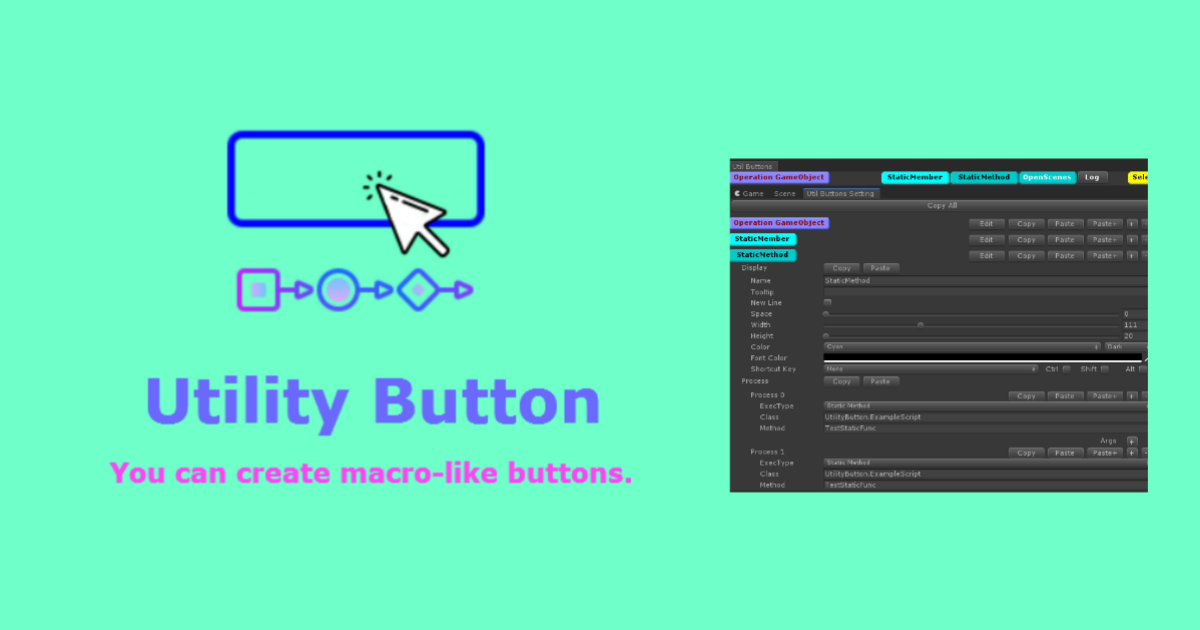
The Utility Button allows you to create buttons without using a script, and
Registration of frequently used features,
Combining multiple steps,
Access to class members, etc.
It has the ability to streamline the development process.
You can set the color, size and shortcut keys for the buttons you create.
It only works on the Unity Editor.
Documentation
For more information on how to use it, please check the video and website.
https://sites.google.com/view/transsoftsite/Home/eng-utility-button
Processing Type
-MenuItem
-Open Asset
-Select Asset
-Log output
-Processing delay
-Method execution
-Value Assignment to Class Members
Processing Details
MenuItem
Execute the MenuItem item.
Open Asset
Opens the specified Asset.
Select Asset
Select the specified Asset.
Log output
Logs the value specified in the argument
Processing delays
Wait the specified number of seconds.
Executing Method
Method can be executed by specifying the class name and Method name. You can also access private Methods.
Value Assignment to Class Members
You can force assignment of values by specifying class names and member namesYou can also access private members. You can also access private members.
Sample Button
In the menu item Tools > Utility Button > Sample
We have prepared simple samples of each function for your reference.







