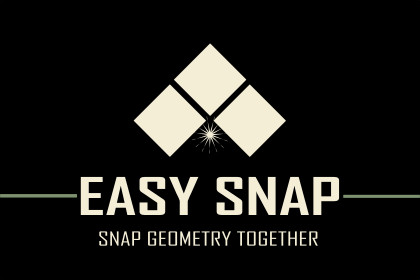
Please note that from version 1.5 onwards, to use and activate the snap functionality you must keep down the "s" key on your keyboard. Otherwise snapping won't work. Here are the steps for the new workflow
1> Make sure you select the "Move Tool" from the transform tools and have enabled scene view gizmos
2> Click on any GameObject
3> Keep pressing down "s" key on your keyboard and move the mouse cursor near to a vertex on the selected GameObject
4> You will see a green sphere pop over that vertex, click on the green sphere once. Now you can release the "s" key.
5> Now again move your cursor near a vertex of any other object you want to snap to and a red sphere appears
6> Click on the red sphere and both the vertices highlighted by the green and red spheres will snap together
Ever get difficulty in placement of objects?, ever wanted to make complex structures based on simple geometry but couldn't precisely do so?.Easy snap is the tool for you, it allows you to place different objects with accuracy and speed, saving you a lot of time.With this tool you can snap objects to other objects.This tool brings the same blender like snap to vertex and snap to face functionality to unity, you'll be able to design your levels more efficiently.
Get in touch
PS: I have just started on the asset store as a single developer and as such it would help me a lot if you could spare a few moments of your time and leave a review.







