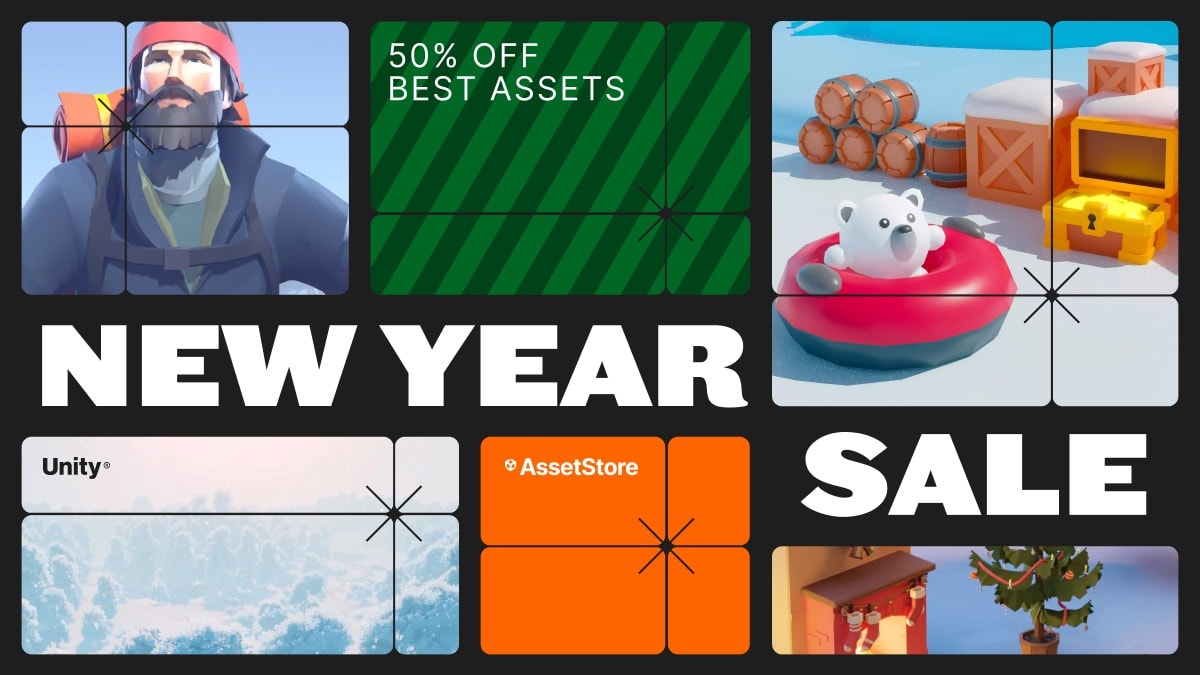Gravity Scene View is a lightweight Unity Editor extension that brings real-time physics simulation into the Scene view. Easily drop objects under configurable gravity, or spawn prefabs with gravity.OverviewGravity Scene View is a lightweight Unity Editor extension that brings real-time physics simulation into the Scene view. Easily drop objects under configurable gravity, or spawn prefabs at custom positions and let them settle—all without entering Play mode.Key FeaturesScene Gravity: Press a custom key (with optional modifier) to drop selected objects under gravity directly in the Scene view.Prefab Spawner: Drag your prefab into the window, define a spawn point with a position handle, and spawn & drop with a hotkey.Customizable Settings: Adjust fixed timestep, gravity vector, layer mask, hotkeys, and modifiers via an easy-to-use Editor window.Undo Support: All physics drops and spawns integrate with Unity’s Undo system—one Ctrl+Z to revert a drop or spawn.Stop Simulations: Halt all ongoing physics at any time with a single click.Persistent Preferences: All settings are saved between sessions.Why It’s UsefulRapid Level Prototyping: Instantly drop terrain pieces, obstacles, and environmental props under gravity to experiment with level layouts without constantly switching to Play mode.Natural Object Arrangement: Use Unity’s built‑in physics to automatically settle objects into place, ensuring collision‑aware stacking of crates, rocks, or debris for more organic scenes.Interactive Prop Placement: Drop interactive objects (e.g., barrels, pickups) and see how they rest against other geometry, speeding up world-building and preventing overlap.Physics‑Driven Puzzle Design: Quickly prototype physics puzzles by placing and dropping dynamic elements (ramps, seesaws, moving platforms) to tune gameplay flow in the Editor.Fine‑Tuned Environment Testing: Adjust gravity strength, simulation timestep, and layer filters on the fly to test different environmental conditions (low gravity, zero‑gravity scenes) without code changes.How to UseInstall the package and open Window → Gravity Scene View.In the Scene Gravity tab, configure gravity, timestep, layer mask, and drop key.Select objects in your Scene, then press your drop hotkey (or click Drop Selected) to let them fall.Switch to the Spawner tab, enable the spawner, assign a prefab, choose a spawn key, and move the gizmo.Press your spawn hotkey (or click Spawn & Drop) to instantiate and drop the prefab.Use Stop Simulations to clear all temporary physics components.Unity 2019.1 or newerNo additional dependencies3D assets used in the demo media can be found here: https://assetstore.unity.com/packages/3d/props/interior/bedroom-interior-low-poly-assets-295074