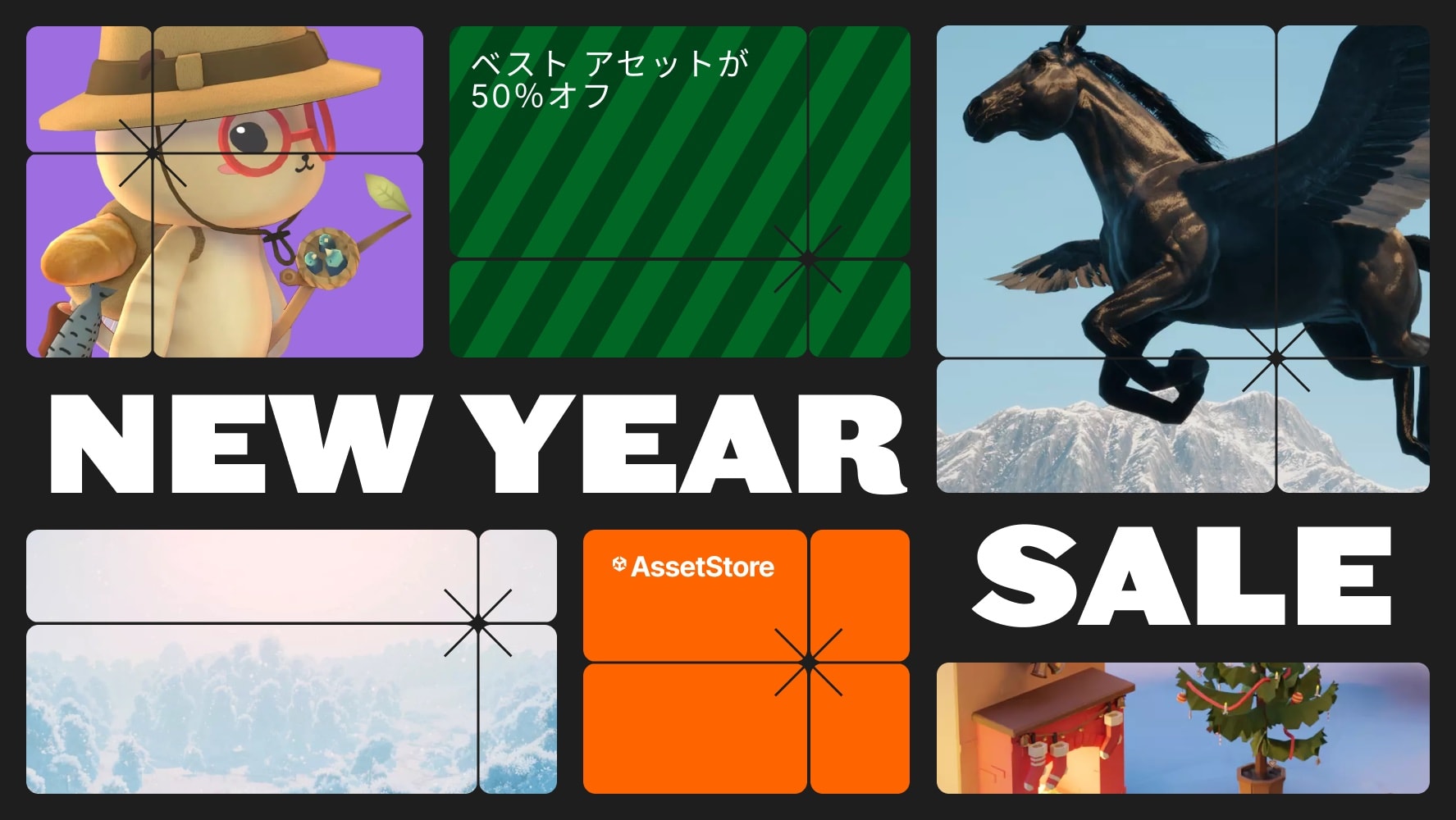Full Opaque Spell
Perfect for mobile games, and VR. Lightweight, optimized, and ready to use.
If you liked the pack, please leave a rating and a comment!
Support: optifx.fr@gmail.comFull Opaque Spell VFX Pack - READMEOverviewThe Full Opaque Spell VFX Pack is a stylized, fully opaque spell effect pack designed for mobile, VR, and stylized projects. It provides optimized, high-performance magical effects that work seamlessly in Unity's Universal Render Pipeline (URP). This pack includes 61 unique spell effects across multiple categories and a customizable system for testing spells via the Spell Manager script.Features100% Opaque RenderingNo transparency for better optimization and visual clarity.URP & Shader GraphCustom Shader Graph fully compatible with Unity’s Particle System.Lightweight & OptimizedDesigned for smooth performance, even on low-end devices.Customizable Spell SystemAdjustable parameters to modify spell appearance, duration, and intensity.Diverse Spell Categories61 effects in Shot, Burst, Buff, Explosion, Rain, Beam, Strike, Impact, Incantation, Tracking Shot.Dynamic EffectsSome spells include particle interactions with scene conditions.Easy IntegrationAll parameters are adjustable directly within the Particle System Inspector.Spell Manager Script IncludedFor testing and combining different spells easily.Demo Scene IncludedShowcasing the VFX in a ready-to-use environment.Spell Manager SystemThe Spell Manager script allows you to easily test and combine different spell effects. It provides a simple interface to assign spells to objects and test them in real-time within your Unity scene.How to Use the Spell ManagerCreate a SpellGo to Spell Data and create a new spell by filling in the required parameters in the Inspector.Add the Spell Manager to the SceneDrag and drop the Spell Manager script into your scene.Assign Spell DataIn the Spell Manager Inspector, assign the newly created Spell Data or use one of the example Spell Data assets provided.Assign a TargetIn the Spell Manager Inspector, assign a target object that will be affected by the spell.Test the SpellEnter Game Mode in Unity, then press the designated shortcut in the Spell Data to trigger the spell.Important Note: The Spell Manager script is designed for testing purposes only. It allows you to experiment with spell effects but is not game-ready and will require additional work to integrate into a full game project.InstallationDownload the Full Opaque Spell VFX Pack.Import the package into your Unity project.Drag the Spell Manager prefab into your scene and start testing spell effects.Use the Spell Data assets to create and modify spells directly in the Inspector.Copyright NoticeCopyright Roman Chacornac 2025All rights reserved. This product is protected by copyright and may not be distributed, modified, or resold without the prior permission of the author. Any unauthorized use is prohibited.SupportIf you encounter any issues or need assistance, feel free to reach out to us at:Email: optifx.fr@gmail.comTechnical DetailsNumber of Effects: 61 unique spell effectsTracking ShotCategories:ShotBurstBuffExplosionRainBeamStrikeImpactIncantationCustomization: Adjustable via Particle System Inspector or ScriptRender Pipeline: URP (Universal Render Pipeline) OnlyUnity Version: Developed and tested on Unity 2022.3.59f1Performance: Optimized for low-poly, mobile, and VR applicationsOpacity: Fully opaque, no alpha blendingShader: Custom Shader Graph, all parameters controlled via Spell Manager Prefab and MaterialTextures & Materials: Low-poly unlit material for optimal performanceScene Compatibility: Compatible with Unity URP 2022.3.59f1 and newerSpell Manager SystemThe Spell Manager script allows you to easily test and combine different spell effects. It provides a simple interface to assign spells to objects and test them in real-time within your Unity scene.How to Use the Spell ManagerGo to Spell Data and create a new spell by filling in the required parameters in the Inspector.Create a SpellDrag and drop the Spell Manager script into your scene.Add the Spell Manager to the SceneIn the Spell Manager Inspector, assign the newly created Spell Data or use one of the example Spell Data assets provided.Assign Spell DataIn the Spell Manager Inspector, assign a target object that will be affected by the spell.Assign a TargetEnter Game Mode in Unity, then press the designated shortcut in the Spell Data to trigger the spell.Test the SpellImportant Note: The Spell Manager script is designed for testing purposes only. It allows you to experiment with spell effects but is not game-ready and will require additional work to integrate into a full game project.