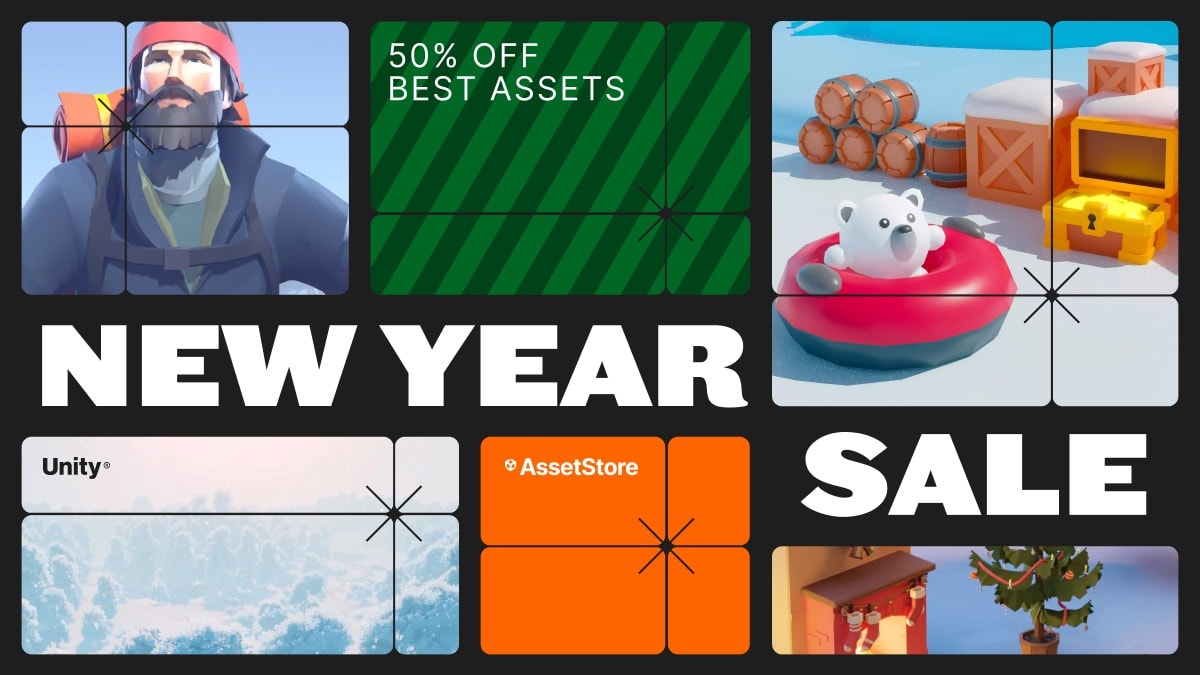LED | LED Signboard/NEON Light System and Framework
Golem Kin Games
$7.99
(no ratings)
Jump AssetStore
Tool for creating LED displays with a cube grid. It features animated image scrolling, multiple color modes, adjustable brightness, fade effects, and a custom editor for easy setup.The LED asset is a flexible and powerful Unity tool designed to create realistic LED displays using a grid of cubes. This tool allows users to display images, apply animated scrolling effects, and experiment with a range of color modes, including from-image, static color, gradient, and random color. Each cube acts as an individual LED, providing detailed control over brightness, color transitions, fade effects, and animation speed.Key FeaturesDynamic Image Display: Easily display any image across the LED grid.Multiple Color Modes: Choose between from-image (sample colors directly from the image), static color (color range between two custom colors), random color (blend random colors with image colors), and gradient (blend colors based on cube position).Adjustable Brightness and Fade Effects: Global brightness control and optional fade effects with customizable fade duration.Animation Options: Set scrolling animations to cycle images across the grid in any direction, with adjustable speed and seamless looping.Customizable Grid Layout: Configure the grid dimensions (width and height), LED spacing, and assign any prefab as the LED cube.Custom Editor: The custom editor tool allows for real-time configuration and preview, displaying only relevant fields based on user settings. Easily tweak settings, adjust color modes, change grid sizes, and see updates instantly.Example Use CasesDigital Display Boards: Perfect for creating eye-catching digital displays that scroll images or text across the grid.Lighting Effects for Virtual Spaces: Use in virtual events or concerts to simulate LED light panels with customized patterns.Visual Effects for Games: Apply the grid as background lighting effects or animated billboards for game levels.Educational and Presentation Tools: Create dynamic presentations or demonstrations of LED-based concepts for tutorials, trade shows, or interactive displays.Usage ExamplesScrolling an Image with a Gradient OverlayTo display a scrolling image with a gradient blend:Set LED Mode to Animated.Choose Color Mode as Gradient.Define Gradient Colors as desired for blending.Set Animation Direction to Right and Animation Speed to 1.0 for a smooth scrolling effect.Static Color Mapping with Custom IntensityTo create a static color map based on image intensity:Set LED Mode to Static.Select Color Mode as Static Color.Set White Color and Black Color to define the color range for image intensity.Adjust Global Brightness to fine-tune overall display intensity.Setup GuideCreate an LED Board: Attach the LEDController script to an empty GameObject.Assign LED Prefab: Create or select a cube prefab and assign it to the LED Cube Prefab field.Apply Image Texture: Create a material with your desired texture, set Wrap Mode to Repeat, and assign it to Cube Material.Adjust Settings: Use the custom editor to configure grid dimensions, color modes, animation settings, and brightness.Tips for Best ResultsEnsure your texture’s aspect ratio matches the grid’s Width and Height for clear, proportional displays.Set the texture’s Wrap Mode to Repeat to enable seamless scrolling.Experiment with Animation Speed and Direction to create unique visual effects.TroubleshootingImage Not Scrolling: Ensure LED Mode is set to Animated and that Animation Speed is above zero.Inconsistent Colors: Verify Color Mode and related settings. If using Static Color, make sure White Color and Black Color are configured correctly.Performance Issues: Reduce LED Width and LED Height if performance is impacted.With the LED asset, you can create stunning, customizable LED-style displays that bring any virtual environment to life with dynamic visual effects.Key FeaturesDynamic Image Display: Easily display any image across the LED grid.Multiple Color Modes: Choose between from-image (sample colors directly from the image), static color (color range between two custom colors), random color (blend random colors with image colors), and gradient (blend colors based on cube position).Adjustable Brightness and Fade Effects: Global brightness control and optional fade effects with customizable fade duration.Animation Options: Set scrolling animations to cycle images across the grid in any direction, with adjustable speed and seamless looping.Customizable Grid Layout: Configure the grid dimensions (width and height), LED spacing, and assign any prefab as the LED cube.Custom Editor: The custom editor tool allows for real-time configuration and preview, displaying only relevant fields based on user settings. Easily tweak settings, adjust color modes, change grid sizes, and see updates instantly.Example Use CasesDigital Display Boards: Perfect for creating eye-catching digital displays that scroll images or text across the grid.Lighting Effects for Virtual Spaces: Use in virtual events or concerts to simulate LED light panels with customized patterns.Visual Effects for Games: Apply the grid as background lighting effects or animated billboards for game levels.Educational and Presentation Tools: Create dynamic presentations or demonstrations of LED-based concepts for tutorials, trade shows, or interactive displays.Usage ExamplesScrolling an Image with a Gradient OverlayTo display a scrolling image with a gradient blend:Set LED Mode to Animated.Choose Color Mode as Gradient.Define Gradient Colors as desired for blending.Set Animation Direction to Right and Animation Speed to 1.0 for a smooth scrolling effect.Static Color Mapping with Custom IntensityTo create a static color map based on image intensity:Set LED Mode to Static.Select Color Mode as Static Color.Set White Color and Black Color to define the color range for image intensity.Adjust Global Brightness to fine-tune overall display intensity.Setup GuideCreate an LED Board: Attach the LEDController script to an empty GameObject.Assign LED Prefab: Create or select a cube prefab and assign it to the LED Cube Prefab field.Apply Image Texture: Create a material with your desired texture, set Wrap Mode to Repeat, and assign it to Cube Material.Adjust Settings: Use the custom editor to configure grid dimensions, color modes, animation settings, and brightness.Tips for Best ResultsEnsure your texture’s aspect ratio matches the grid’s Width and Height for clear, proportional displays.Set the texture’s Wrap Mode to Repeat to enable seamless scrolling.Experiment with Animation Speed and Direction to create unique visual effects.TroubleshootingImage Not Scrolling: Ensure LED Mode is set to Animated and that Animation Speed is above zero.Inconsistent Colors: Verify Color Mode and related settings. If using Static Color, make sure White Color and Black Color are configured correctly.Performance Issues: Reduce LED Width and LED Height if performance is impacted.With the LED asset, you can create stunning, customizable LED-style displays that bring any virtual environment to life with dynamic visual effects.documentation is ran through grok to improve english and readability and is then checked by our developers and fine tuned