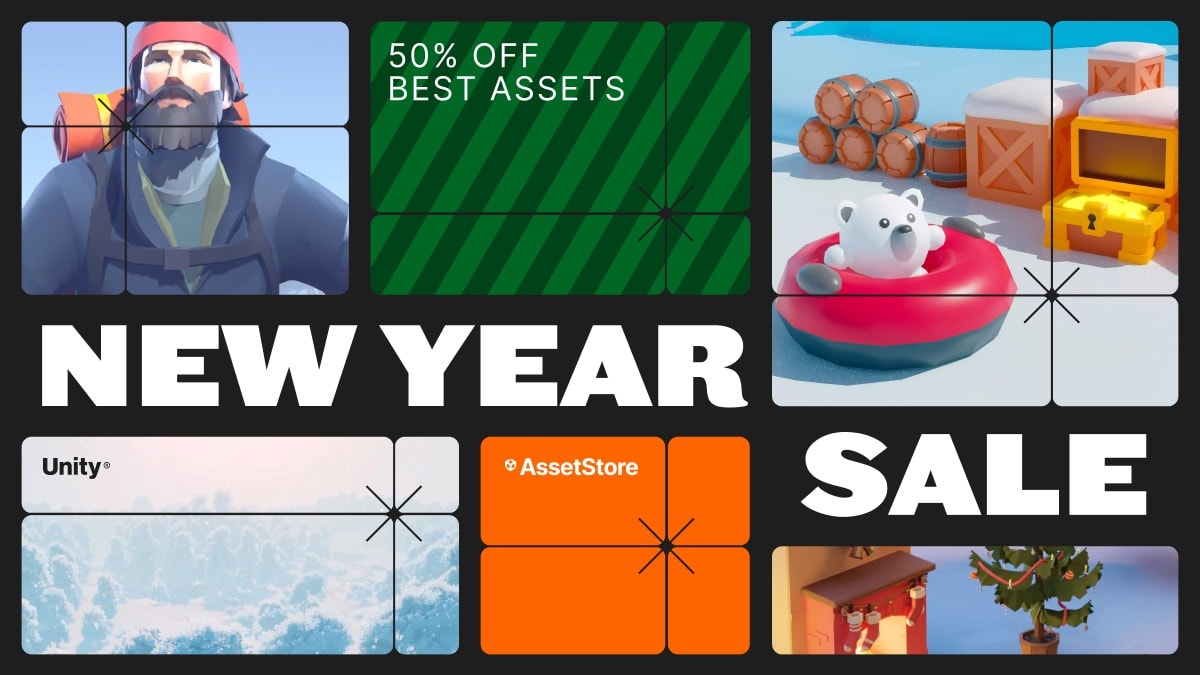![[QST] Quick Search Tool + GUID Tools](https://assetstorev1-prd-cdn.unity3d.com/key-image/547eb7ad-e339-4deb-937e-8b1780785be8.jpg)
This package offers a quick search tool for Unity, inspired by Blender, allowing custom commands. It focuses on ease of use, encouraging users to create their own commands with simple implementation.This Unity package was born as a collection of tools i made for my personal use during my work on various projects and i could it could help others too the package provides a customizable quick search tool inspired by Blender’s workflow. With a simple key press (F3), users can open a search window to find and execute a wide range of commands. While the package comes with several built-in features, its main strength is the ease of creating custom commands. Perfect for any project or genre, this tool empowers developers to extend its functionality effortlessly, making it highly adaptable to specific workflows. Whether you need to streamline tasks or design entirely new tools, this package offers the flexibility to fit your needs.Log GameObject Names Command: Logs selected GameObject names in the console.Count Components Command: Shows how to access components within GameObjects.Hide All Components Command: Demonstrates easy command creation.Select by Name Command: Search for GameObjects by name, even hidden ones.Select by Component Command: Select GameObjects by common components via a dropdown.Find in Project Command: Automatically navigates the Project window to the selected item.Replace Selected Command: Replace selected objects with adjustable probability and options for random scale, rotation, and alignment.Batch Rename Command: Efficiently rename multiple items with suffixes and counting options.Image Converter Command: Convert images to different formats and create backups before converting.Put On Ground Command: Ensures GameObjects rest on the ground.Put On Ground and Align Command: Aligns GameObjects to the geometry beneath them.Show Normal Direction Command: Temporarily displays the normal direction of selected objects.To exit, simply wait for the display to disappear.Toggle Normal Display Command: Toggles continuous normal display for selected GameObjects.RECALL THE COMMAND AGAIN TO TURN OFF THIS MODE.Vertex Snapping Command: Snap GameObjects to specific vertices using debug spheres.IMPORTANT: MAKE SURE THE GAMEOBJECTS HAVE A COLLIDER (A MESH COLLIDER IS RECOMMENDED).To exit Vertex Snapping Mode, PRESS ESC OR RECALL THE COMMAND.Open Measure Tool Command: Displays object dimensions with customizable settings.To close, click the ‘X’ in the window or press ESC.Pivot Adjustment Command: Adjust object pivots with options to save as new objects.WARNING: CHANGING THE PIVOT IS NOT REVERSIBLE! MAKE A BACKUP COPY OF THE OBJECT.To close the tool, exit Pivot Moving Mode or press ESC.Make Mesh Double Sided Command: Makes meshes double-sided, doubling the poly count.WARNING: THIS WILL DOUBLE THE MESH POLY COUNT, USE WITH CAUTION FOR PERFORMANCE!*Smooth Mesh Command: Smooths blocky GameObjects.Flat Shading Command: Applies a low-poly, blocky appearance to meshes.Align Camera to Scene View Command: Aligns the camera to the current scene view for quick setup.GUID ToolsThis package also includes helpful GUID Tools for managing GUIDs:Explore the GUID: Opens the file GUID for exploration and modification.BE CAREFUL WHEN MODIFYING THIS FILE DIRECTLY.Regenerate: Regenerates the GUID file for the selected item.Replace: Prompts the user to input a custom GUID to assign to the item.USEFUL FOR FIXING MISSING SCRIPTS BY RESTORING ORIGINAL GUIDs.Search: Searches for all occurrences of the item in the project, allowing easy navigation.Copy: Copies the selected item's GUID to the clipboard for quick access.