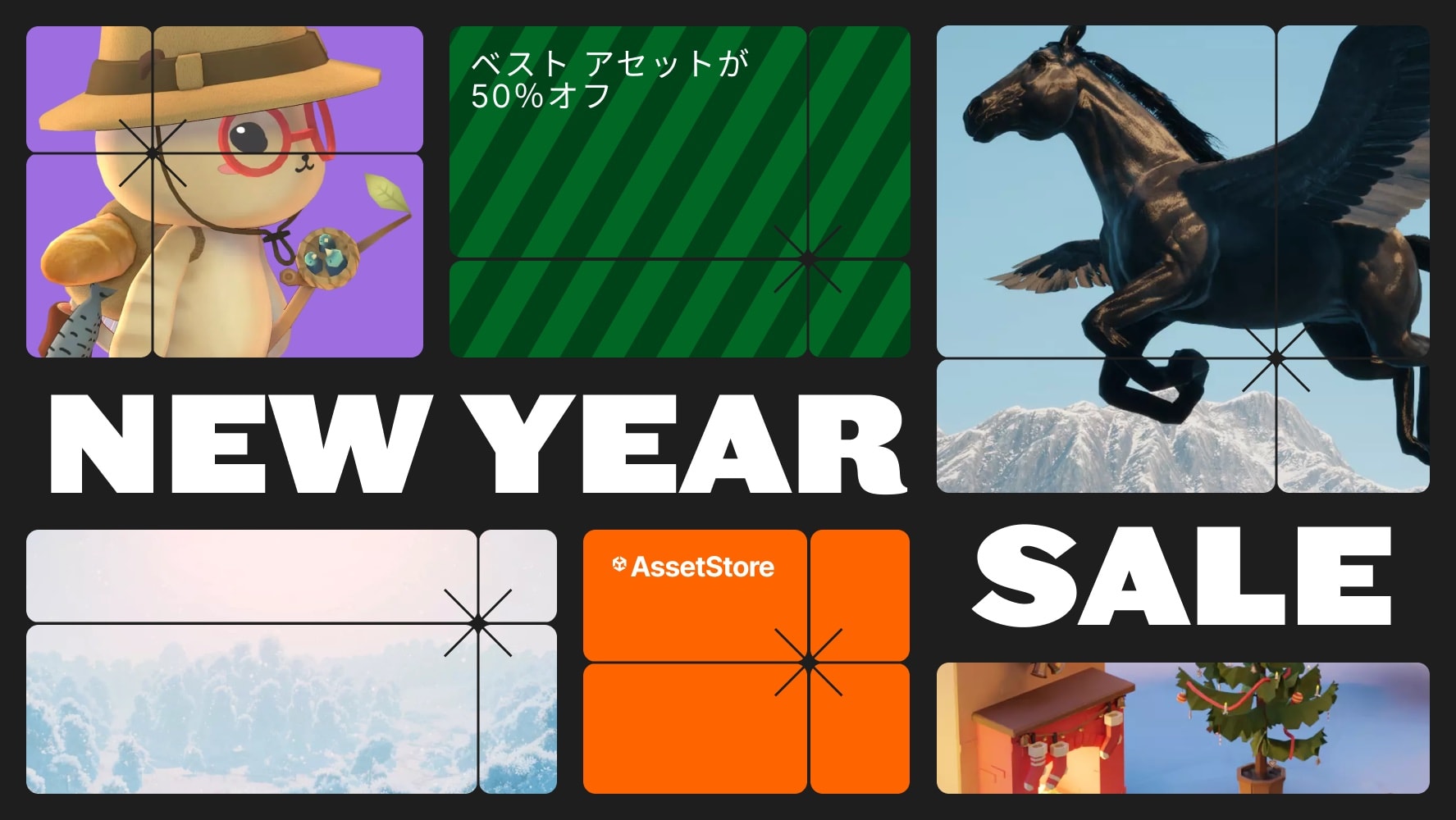Input Glyphs display device button icons in the UI or text. Your work is minimized as much as possible, and there is no need to set images for each device. The project must use the Input System.Display Button Glyph ImagesGlyph images will be displayed according to your project’s InputActions and PlayerInput. Glyph images can be displayed using Sprite Renderer, UI Image, or Text Mesh Pro.During gameplay, glyph images will automatically switch by detecting changes in input (PlayerInput). For example, when switching input devices, creating a second local player, or changing button assignments.Support for Various Input DevicesBy default, glyph images for the following devices are supported. It can also be extended for other devices.Keyboard & MouseXbox ControllerPlaystation ControllerSwitch Pro ControllerIf you are developing a game for Steam, you can also load the abundant gamepad glyph images provided by Steamworks.Support for Multiple Button AssignmentsWhen multiple buttons are assigned to one action, such as “Move: WASD”, concatenated glyph images are generated.DocumentationThe documentation provides detailed instructions on how to set it up.https://eviltwo.github.io/InputGlyphs_Docs/This asset uses Xelu’s FREE Controller Prompts under Creative Commons 0. For more details, please refer to the Third-Party Notices.txt file within the package.Glyph images can be changed.Button names and glyph images can be added.Can be extended to display glyph images for your custom devices.Can display glyphs for gamepads provided by Steamworks.Also works with Unity 6.Includes 4 samplesSoloPlayerSample:A sample assuming single-player. The glyph image switches to the device that received input.DuoPlayerSampleA sample assuming two players. Different glyph images are displayed for the first and second players.InputCheckSampleWhen you press a device button, the glyph image of that button is displayed.SteamworksSampleDisplays the glyph images provided by Steam. Steamworks setup is required.