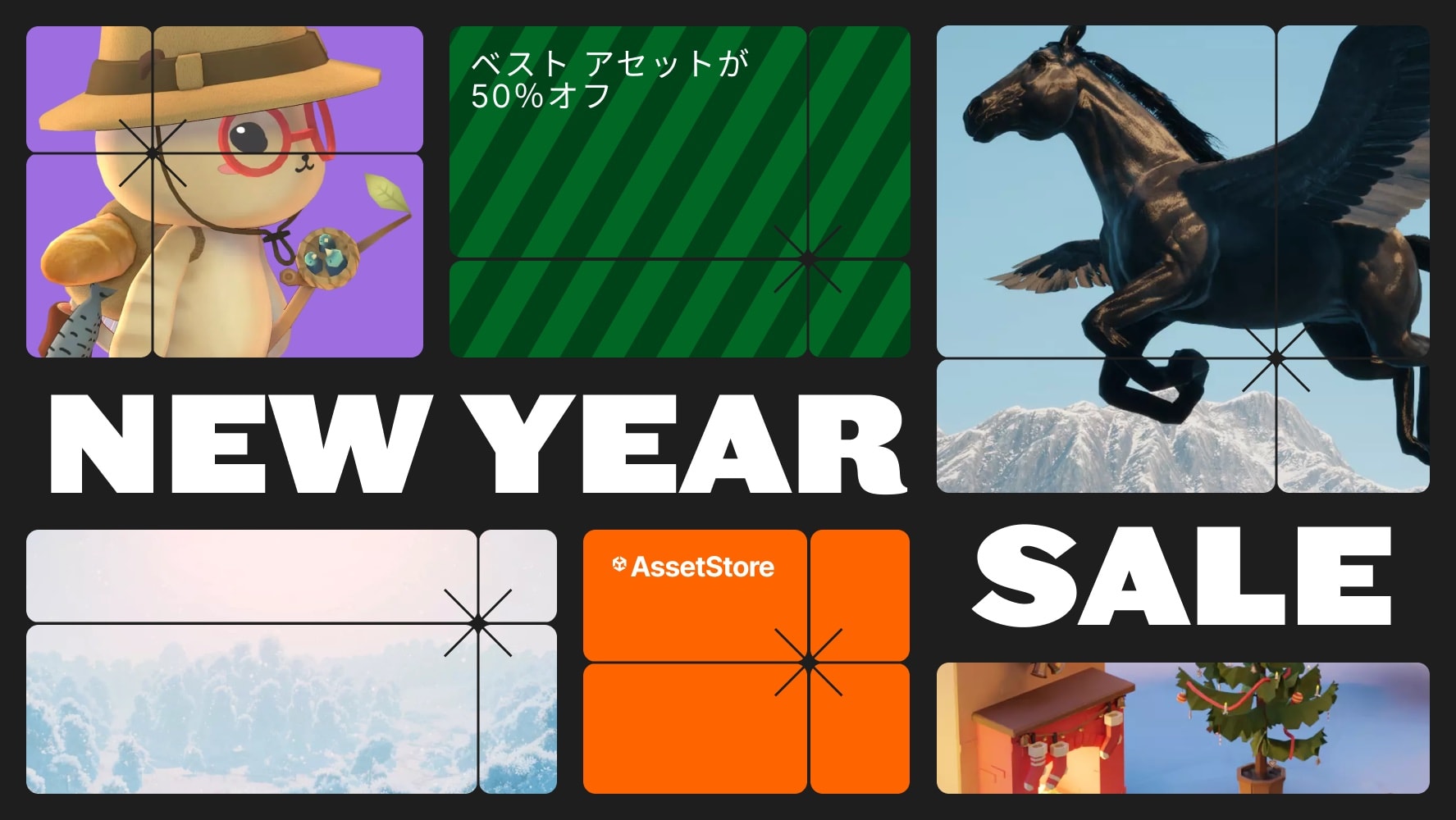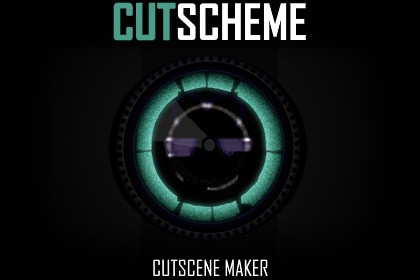
Easily add cinematic moments to your game.If your project does not use Unity's Built-In Render Pipeline, be sure to uncheck the "Camera Filters (BuiltinRP)" folder when installing this package.Direct the camera, customize camera shots, apply effects, manage audio, enable skipping, control objects in the scene and much more.Use prefab cutschemes or easily create your own.Includes customizable visual effects systems for Built-In and Universal Render Pipelines.Camera Shot ControlsTIMEDuration of the shot.Time Scale of the shot.FADEFade in from a custom color at custom speedFade out to a custom color at custom speedZOOMChange FOVZoom speedEFFECTSPlay a soundShake the camera at custom magnitudeVFXChoose up to two VFX options for each shotTRANSITIONCut ImmediatelyPan at speedRotate at speedCutscheme Controller ComponentCamera OptionsDirect a camera (or parent of a camera) through your cutscene using camera shots.Disable the cutscene's main camera after the cutscene ends.AudioAdd a main audio track for the cutscene.Loop the main track and control the volume.Fade the audio in and/or out at the beginning and/or end.Set the spread angle.Option to only play audio originating from the cutscene and its objects.Cutscheme OptionsReset the camera(s) back to their original FOV after the cutscene ends.Reset the camera(s) back to their original transforms after the cutscene ends.Choose whether the cutscene can be skipped.Set the system's timers to ignore time scale.Change to a new scene via build index.Object ControlEnable or disable objects or their Behaviours before, during, and after the cutscene.Objects/behaviours hidden before cutscene will be disabled until the cutscene is enabled at runtime.Objects/behaviours hidden during the cutscene are hidden at the start of the cutscene and enabled again after the cutscene.Objects/behaviours hidden after the cutscene are disabled after the cutscene ends.Cutscheme VFXBuilt-In RPAdd filters to the system to use during the cutscene.Display up to two camera filters at a time during each shot in the cutscene.Customize with your own filters (Materials) or use the ones that come with the package.Cutscheme Filters: Vignette, Film Grain, Warm, Night, Grayscale, BrownscaleURPCopies the volume you add into the system and uses the copy to create and control effects for the cutscene. After the cutscene, this enables the original volume and removes the copy.Display multiple camera effects during each shot in the cutscene.Customize the override values for the copy's Vignette, Hazy, Grainy, and ColorCutscheme Effects: Vignette, Hazy, Grainy, Trippy, Color, Colorcycle, GrayscaleAdditional Features:User Manual WindowHelpful Scripts Pack (Trigger/Enable/Disable Objects)Cutscheme Audio Pack (6 tracks, featured in Demo video)