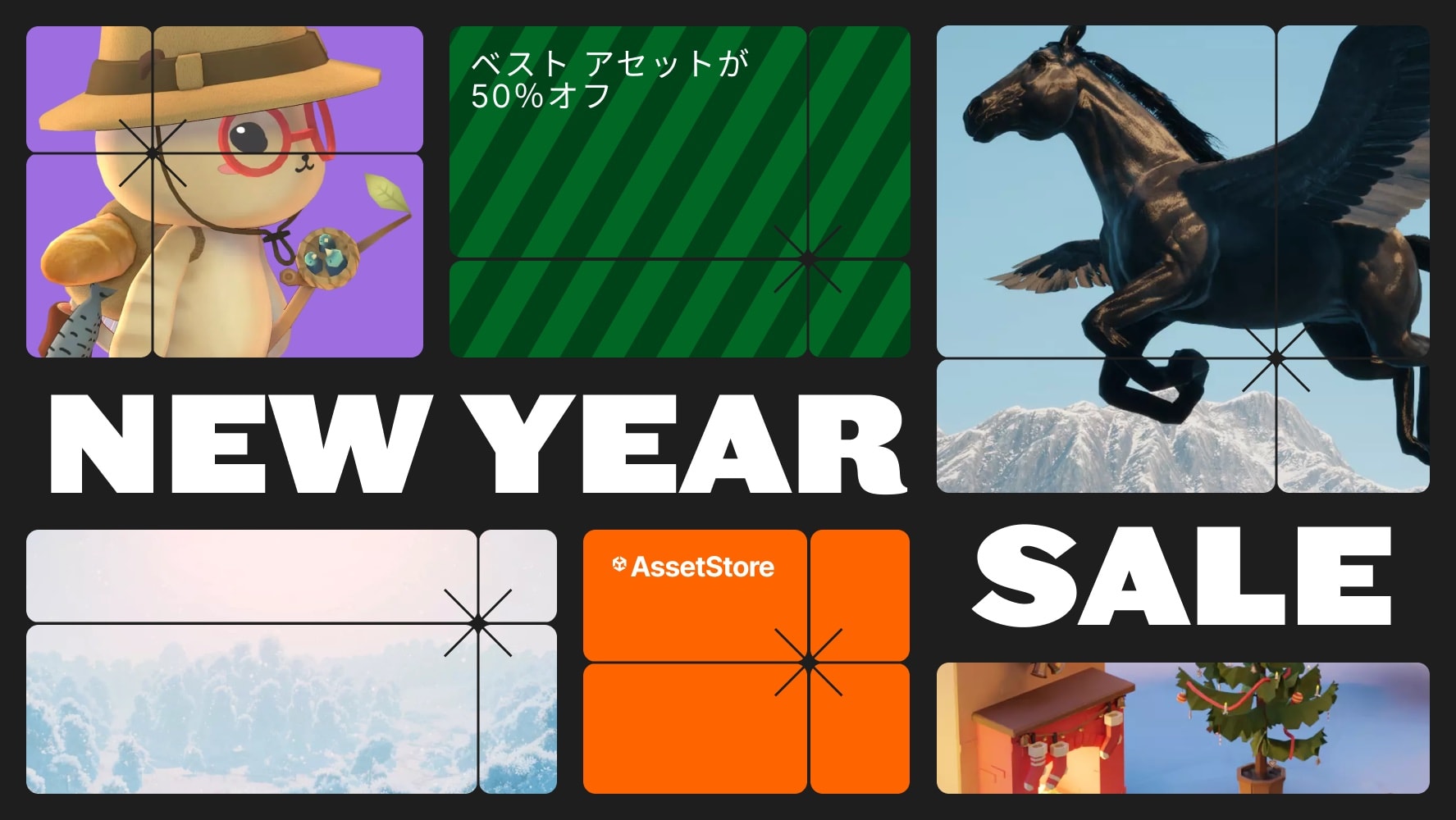Build Manager allows you to create and manage your build settings for your apps. It supports Android, iOS, PC and WebGL.
It also contains special settings for you to build your Google Cardboard projects and also for Standard Unity VR. For Unity 5.6 this is no longer need, you should use the Unity VR player settings for each platform.
With Build Manager you can easily iterate builds or create multiple builds for multiple platforms with the touch of a button.
Most of the settings are self-explanatory but here's a small explanation.
NEW Support for using Build Manager from the command line.
* Scenes in build
Drag and drop the scenes you want in your build
Drag to reorder the scenes indexes
* Bundle Identifier
This will become your app bundle id, you can create variations of it using the platform suffix. You can setup a different suffix for Android, iOS, Cardboard and VR versions
* Version
Current version of your app
* Increment
Allows you to increment major, minor and build number
* Debug
Automatically creates a development build and runs on the selected platform (PC/Android)
* Cardboard (pre Unity5.6)
Enables custom options for cardboard specific builds. In iOS for instance it sets the XCode project settings to Enable Bitcode = No and also fixes an issue with the Library User Paths. Project is compiled and ready to build in XCode
* VR (pre Unity5.6)
Enables custom settings for VR projects
* Custom Manifesto (pre Unity5.6)
Allows you to have a custom manifesto for both Cardboard and VR builds (Original Cardboard manifesto is backed up)
You can find the manifesto files used in the following folder: Assets\ycdivfx\extras
* Split application
If your build is bigger than 100MB, you can use this option to split the binaries
All the above settings have influence in the build name and folders.
Hopefully using Build Manager will allow you to iterate faster on your builds.
Release history
1.0 – Initial release
1.1 – Command line options