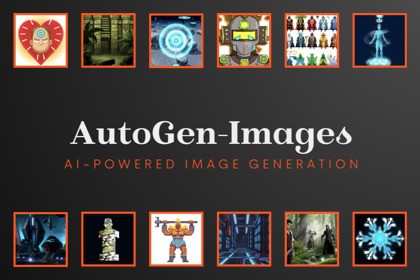
Speed up your prototyping and development process by generating unique interface images simply by writing a text description without the need of a dedicated artist and without any copyright issues.* NO other subscription or payment needed aside from the original purchase of this plugin.AutoGen - Images allows you to quickly generate images based on a text description. This tool will quickly help you to create and prototype interfaces or other two dimensional images from simple text queries. Generation is carried out by an AI system using neural networks.- Automated text to image generation, quickly create:- UI interfaces (image, backgrounds, buttons)- General game art (characters, spells, backdrops)- Most assets of a 2D game (heroes, weapons, clothing, level art)- Product related items (APP icons, marketing images)- And its all UNIQUE, so get creative with it!* This plug-in does not support generating images during runtime in a standalone game outside of editor mode. For queries regarding generating them during in-game runtime in a final product (such as in an app or game) please contact us directly.To create a new generated image, simply right click in the hierachy and go to UI -> 'AutoGen - New Image'. In the newly added gameobject go to the 'AutoGen - New Image' component, fill in the 'Description of the image' field and click 'Generate'.If you have previously created image gameobjects which you want to edit, you can go to Add Component -> UI -> 'AutoGen - Existing Image' and the AutoGen component's 'Generate' button will automatically overwrite your previous image using the description you set.All resulting images correspond to the text description. Accurate text descriptions allow you to get the most suitable images. For quick prototyping, you can use several pre-selected options using the 'Choose type of an Image' dropdown toggles. You can also toggle on several options at the same time, creating combinations of them.All generated images will be saved to a separate folder named 'Generated Images', in case you need to reuse or set a previously generated image.







