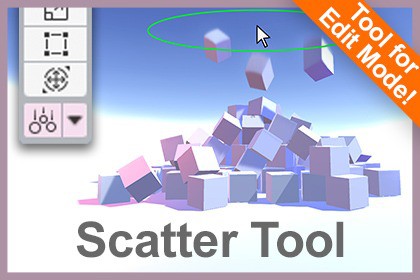
Edit mode tool to drop any object in your scene using physics- Compatible from version 2020.2+- Tested until versions: 2020.3.48, 2021.3.37, 2022.3.23, 2023.2.16, 6.0.0b14- The shader used for displaying objects to be dropped is compatible with all render pipelines.- The tool is next to the standard tools in the tool overlay in the scene view (prior to 2021,in the top toolbar). Recomile project when importing the asset if you don't see the tool.✨ Place objects in your scenes fast using physics in edit mode and make them look more natural! 🍂 🌿 No complex settings. Just download the package in the Package Manager and select the custom tool in your toolbar (🛠️) . Select the objects you want to drop from anywhere in your project. Dropped objects will interact with the colliders in the scene!💎 Features:Supported and tested for versions 2020.2 until 6.0.0b14Made specifically for Edit ModeSupports one or more selected objects, in the same or different scenes.Spawn randomly or in orderFull support for Undo-Redo after or during simulationRigidbody is not required. Current colliders will be usedPosibility to copy hierarchy positionCan spawn randomly on a circular areaAble to spawn after slept or after a configurable time delayChange height from which objects are spawned and dropped✔️ Supported Objects:Regular Game Objects in the scene (even cameras, lights, etc)Asset Prefabs in the project viewPrefabs instanced in the scene. All parameter changes, added or removed objects, added or removed components (overrides) are kept.☢️ Restricted cases (to avoid bad simulation results):Parts of a prefab. Its root object will be always selected insteadObjects with Rigidbodies down in the hierarchy (not the root), as discouraged by UnityObjects with non-convex mesh colliders. They cannot be simulated since Unity 5Instanced prefabs that contain objects added as overrides with added objects as overrides on them too (small plus icon on them)☝️ How to use:Enable it using the custom tool dropdown button 🛠️ in the main toolbar (next to Move, Rotate...)A little window will popup in the Scene View that you can drag and dropHave one or more objects selected in the hierarchy or in the project view. If any unallowed object is selected, an error will be displayed in the toolChange spawn settings in the tool GUI if neededLeft Click once or hold it to keep dropping objects. Simulation will stop when all of the simulated objects are asleep, otherwise move the mouse out of the scene view or press "Stop Simulation" in the tool GUI.🚩 Warning : This tool doesn't bake objects into a single mesh. Please use any of the awesome baking tools available in the Asset Store (Bakery, Mesh Baker, Total Baker...)🚩 Warning : Since changes happen in your scene before and after simulating the objects, I strongly suggest to backup / save your scene before using the tool or use version control software (Git, SVN, PlasticSCM...), in case the tool fails because of an unexpected bug so you will be able to recover the previous state.If you are looking for a specific feature, please let me know! 😀Under-the-hood details:Due to engine's limitations, the tool modifies the status of the rigidbodies in the scene before the simulation process starts and keeps track of all changes. Then parameters and overrides in prefabs are restored afterwards, even when rigidbodies had overrides beforehand.Objects with no colliders will not collide with any object when simulating. At the moment no collider is created and is an upcoming feature.If selected objects to spawn are taken from different loaded scenes, the spawned copies of each will respect the origin of each of them and collide only with the colliders on each scene.







