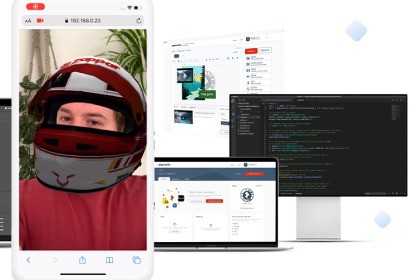
Zappar's Universal AR SDK provides you with best-in-class AR technology for face tracking, image tracking, and instant world tracking targeted for Web and mobile platforms.To enable Unity Scriptable Render Pipeline (SRP), you'll need to update the zappar editor settings from Zappar menu option Editor/Update Project For SRP. This adds an additional scripting symbol ZAPPAR_SRP to the project, which updates our internal pipeline to support SRP rendering events. For updating built-in scene to SRP, use menu option Editor/Update Zappar Scene For SRP.We recommend starting your development journey by following along with our Getting Started Guide. Where you can learn how to integrate the different Tracking Types from the tracking section, supported platforms, and finally publishing it.⚡ Features ⚡The SDK supports the following tracking types, each of which is great for different use cases.Image Tracking - Flat as well as curved.Face Tracking - including multiple face tracking simultaneouslyInstant World Tracking - simple tracking that doesn't require any image or object targetsFurther, you are not limited to a single tracking type, the package supports multiple tracking types simultaneously in a single project.⚡Platform Support ⚡The SDK currently supports iOS, Android, and WebGL build platforms. You can switch between, and build, for each of these platforms without making any code or scene changes.Please read the documentation to learn more about the considerations you should take when building for the different platforms:WebGLNative (iOS & Android)The SDK also supports In-Editor testing of Face and Image tracking types, except for Instant world tracking, which can not be supported due to limitations on the availability of inertial motion data on standalone systems.Please note: to publish your created project, you’ll need to sign up for an active ZapWorks plan. Click here to register for a free 14 day trial.⚡Documentation⚡Here are few helpful links and resources to get you started zapping in no time.DocumentationDevelopers ForumIssue TrackerSource CodeExample ProjectsThe ZapWorks CLI is a set of command-line utilities that will be useful to you during development.You may also be interested in:Zappar for A-Frame (@zappar/zappar-aframe)Zappar for ThreeJS (@zappar/zappar-threejs)Zappar for JavaScript (@zappar/zappar), if you'd like to build content with a different 3D rendering platformZapWorks Studio, a full 3D development environment built for AR, VR, and MR💡 Licensing 💡You will have to register your app/website with Zapworks when publishing for iOS or Android, or you'd like to self-host the WebGL build on your own domain. This will allow for the license check to be completed successfully at the start of your AR scene when the Universal AR library is initialized.You do not need to register if you're hosting your experience:with ZapWorks (a *.zappar.io domain name)locally for testing (with one of the following hostnames: 0.0.0.0, 127.*)on your local network (with one of the following hostnames: 192.*, 10.*)using ngrok (a *.ngrok.io domain name) For more information see the Licensing article.💡Android💡At this time, the Vulkan rendering API is not supported on Android. Please adjust your player settings on Android to use OpenGLES 2.0 or 3.0.The library requires Android 6.0 (API version 23) or later so please set "Minimum API level" to this in your player settings.💡iOS💡Since the library makes use of the camera, you must set 'Camera Usage Description' in your player settings. This text is shown to the user when the operating system shows the camera permissions prompt.The default graphics API on iOS is Metal, however there may be cases where you wish to use OpenGL. Should this apply to you, edit the line in Packages/com.zappar.uar/Plugins/iOS/zappar-unity.h as described here. This prevents the Zappar library from linking against the Metal framework.💡WebGL💡The package includes two WebGL templates that show a simple loading bar for Unity game instance and full screen browser window. You can select from these templates by navigating to the 'Resolution and Presentation' section in the Player Settings menu and selecting the 'Zappar' template (for Unity 2020 and above) or the 'Zappar2019' template (for Unity 2019).You can use the ZapWorks command-line tool to serve your WebGL output folder over HTTPS for local access. You can find more details about CLI commands here.







